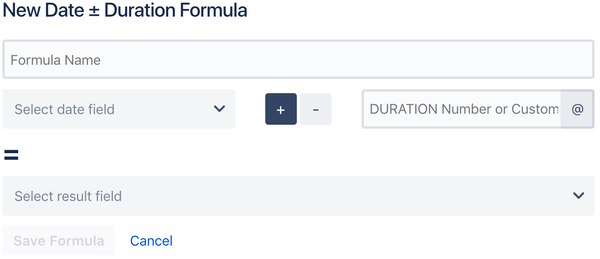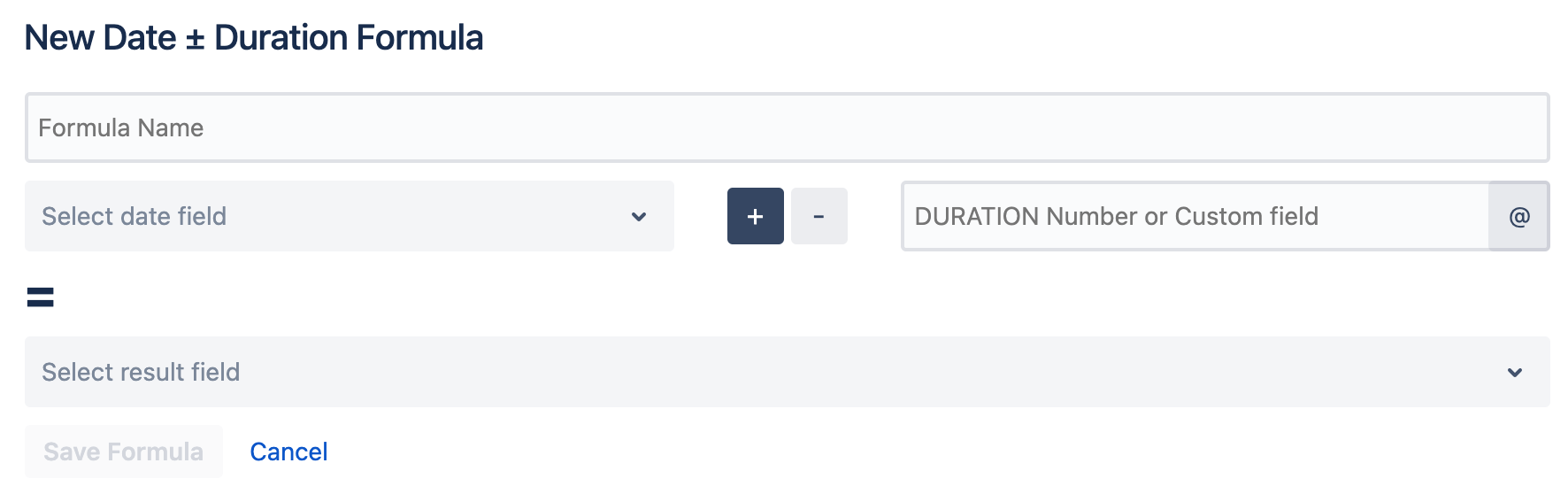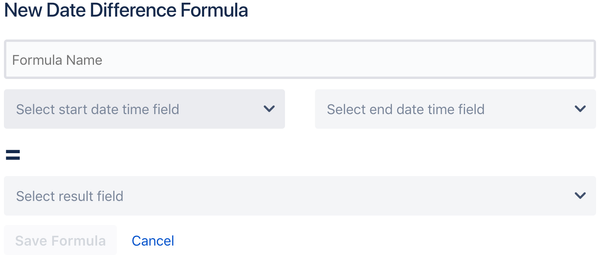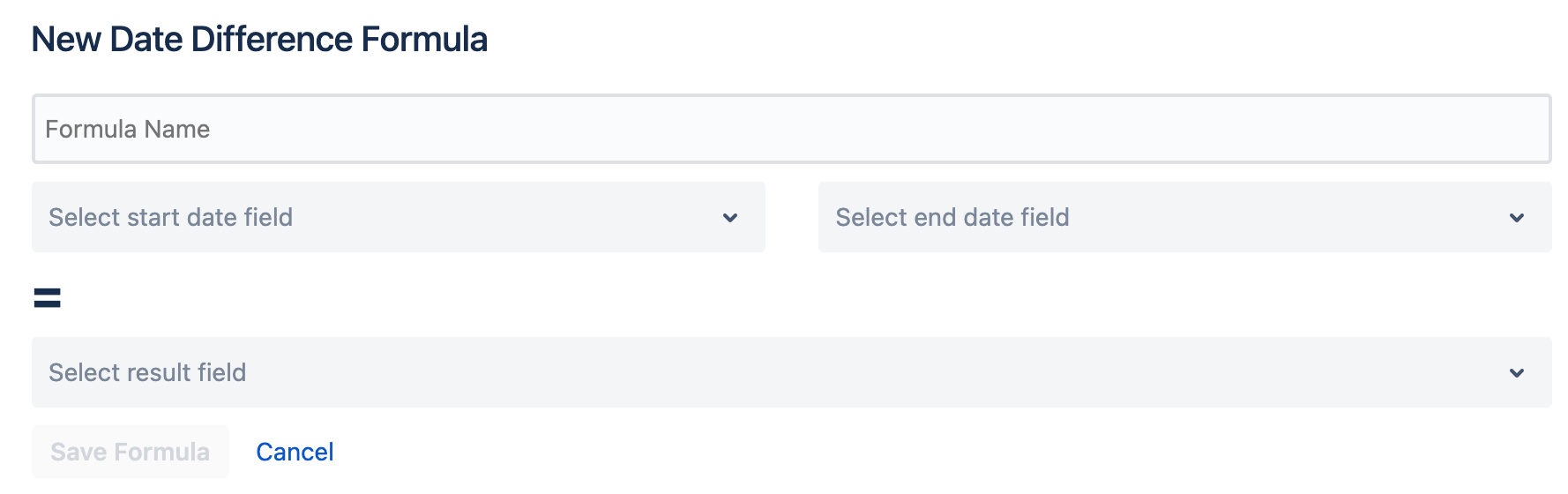| Excerpt | |||||
|---|---|---|---|---|---|
|
| Excerpt | ||
|---|---|---|
| ||
+ or - durations to your dates. |
Date ± Duration
Add or subtract a duration to a date field to create a new date.
- Enter your custom formula name.
- Select the Date Time field within your project you want to add or subtract.
- Select whether you want to add or subtract the field.
- Enter the amount by which you want to add or subtract.
- eg. 30m, 6h, 2d, etc.
- Select a result field for the calculation of your formula.
- The "Save Formula" button saves the formula once you are finished editing it.
| Expand | |||||||||||||
|---|---|---|---|---|---|---|---|---|---|---|---|---|---|
| |||||||||||||
|
Date Difference
Calculate the absolute difference between two dates to determine the Duration.
- Enter your custom formula name.
- Select a starting date time field.
- Select an ending date time field.
- Select a result field for the calculation of your formula.
- The "Save Formula" button saves the formula once you are finished editing it.
To update tickets based on today's date or current date and time, create your formula selecting Today for today's date or Now if you want to include a time element in the calculation.
| Expand | |||||||||||||
|---|---|---|---|---|---|---|---|---|---|---|---|---|---|
| |||||||||||||
|
Write into our Support Desk with any questions you may have.