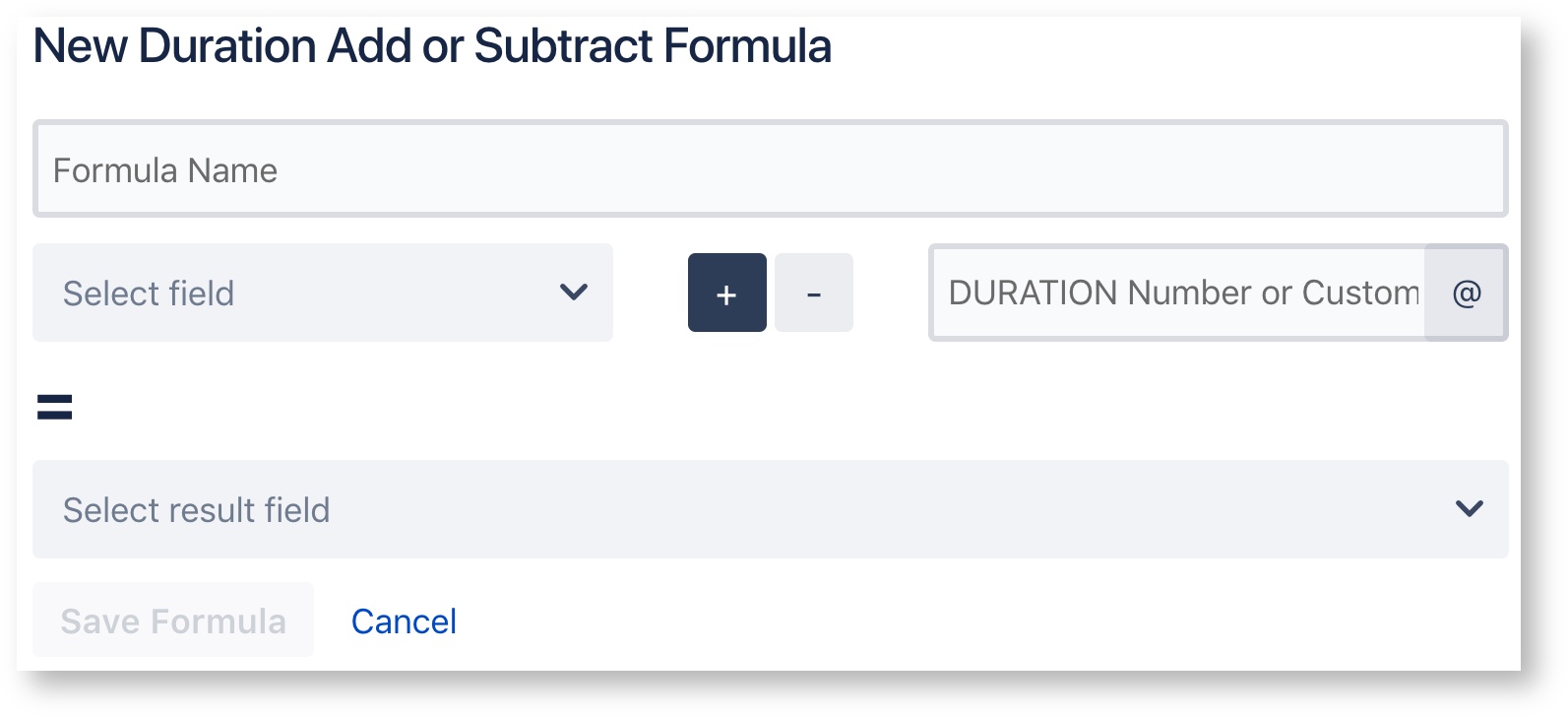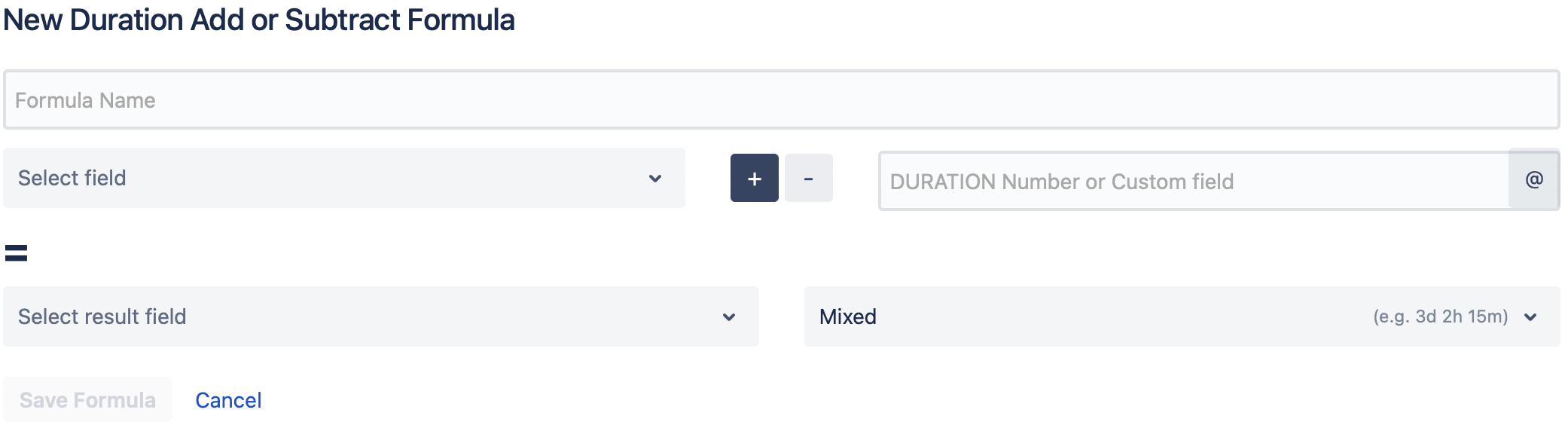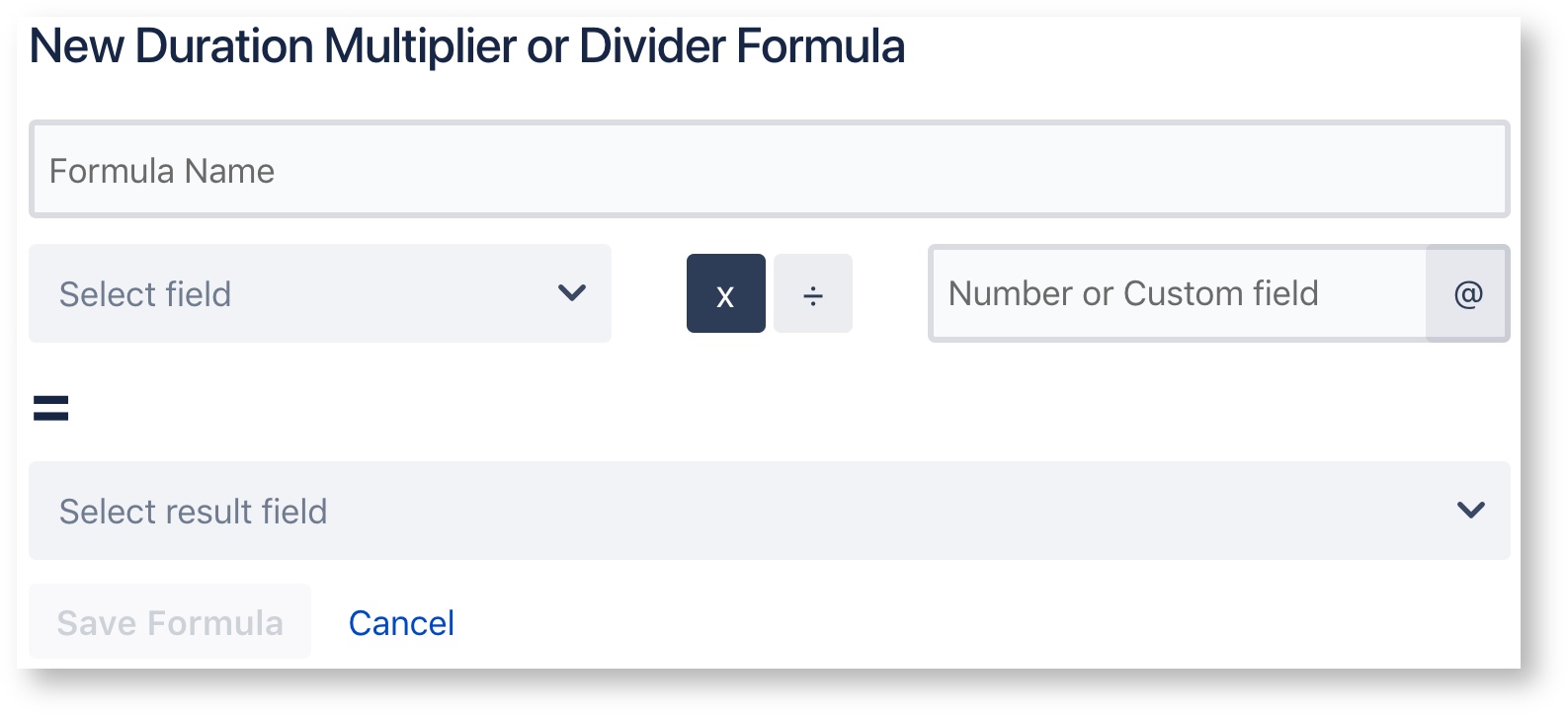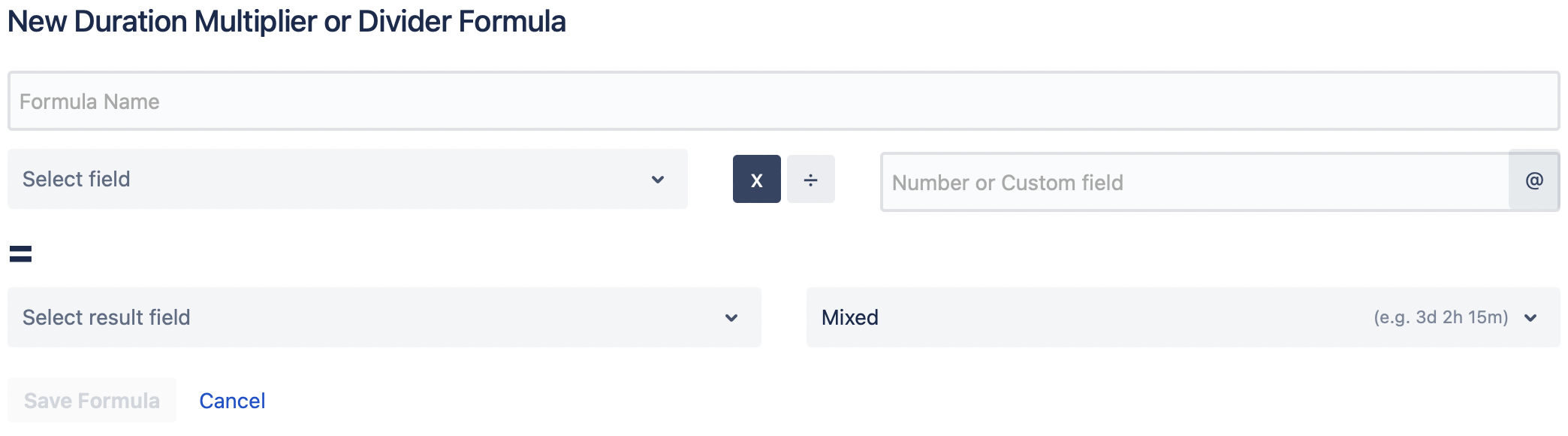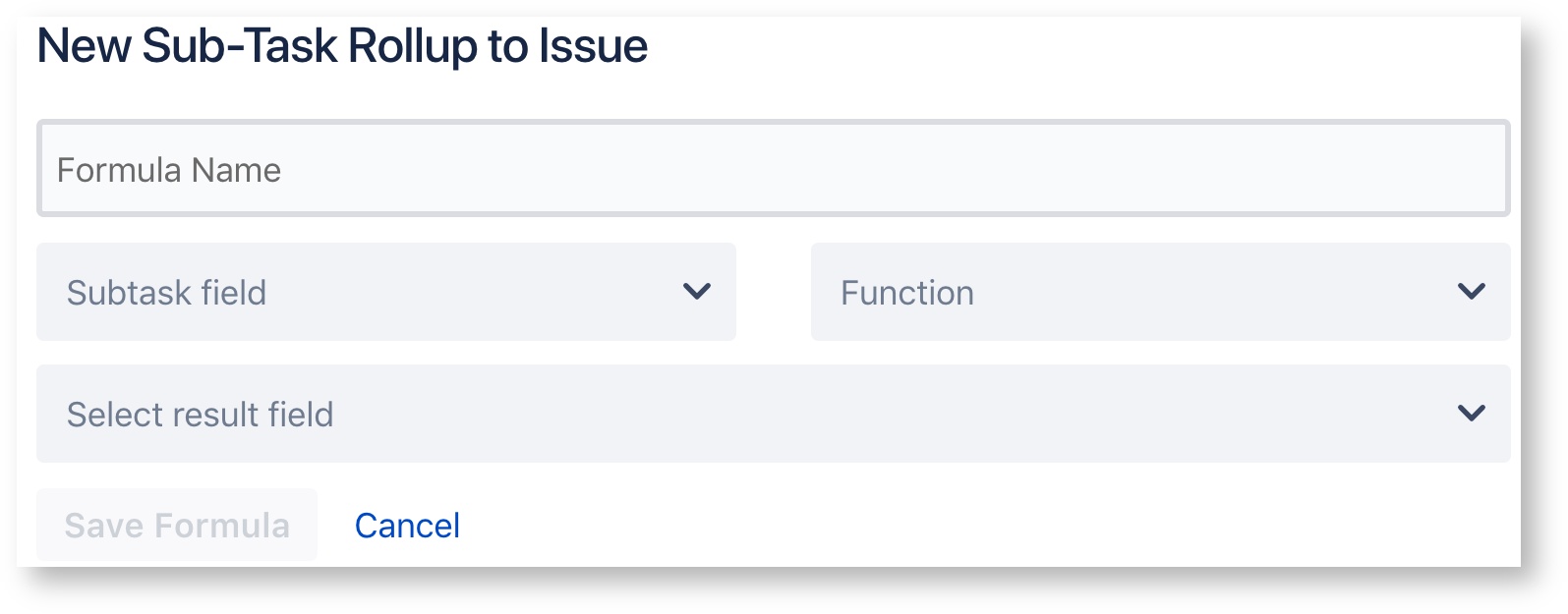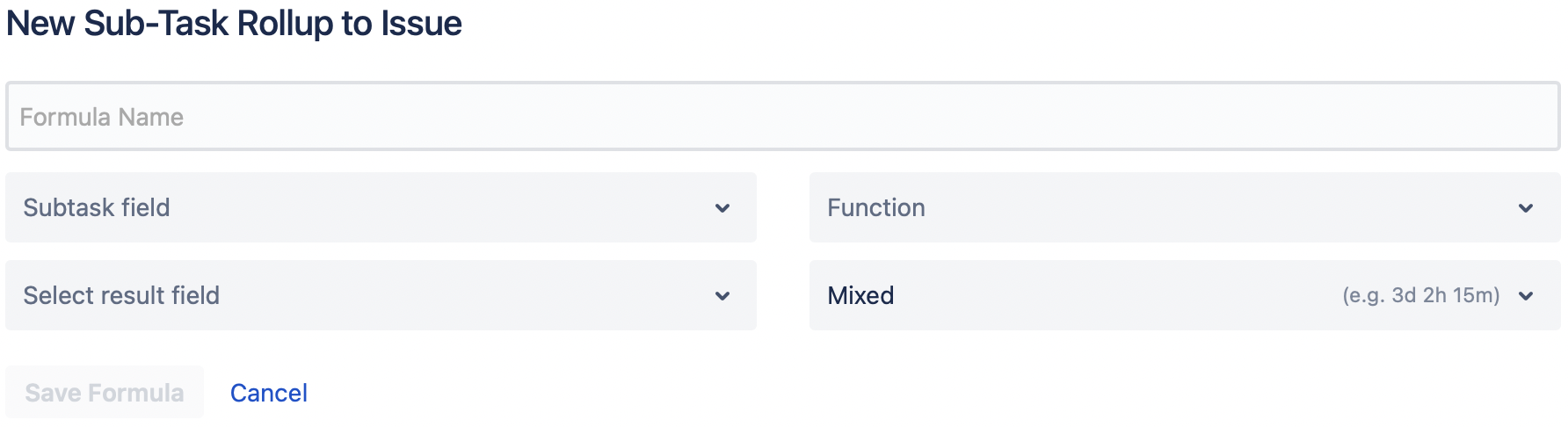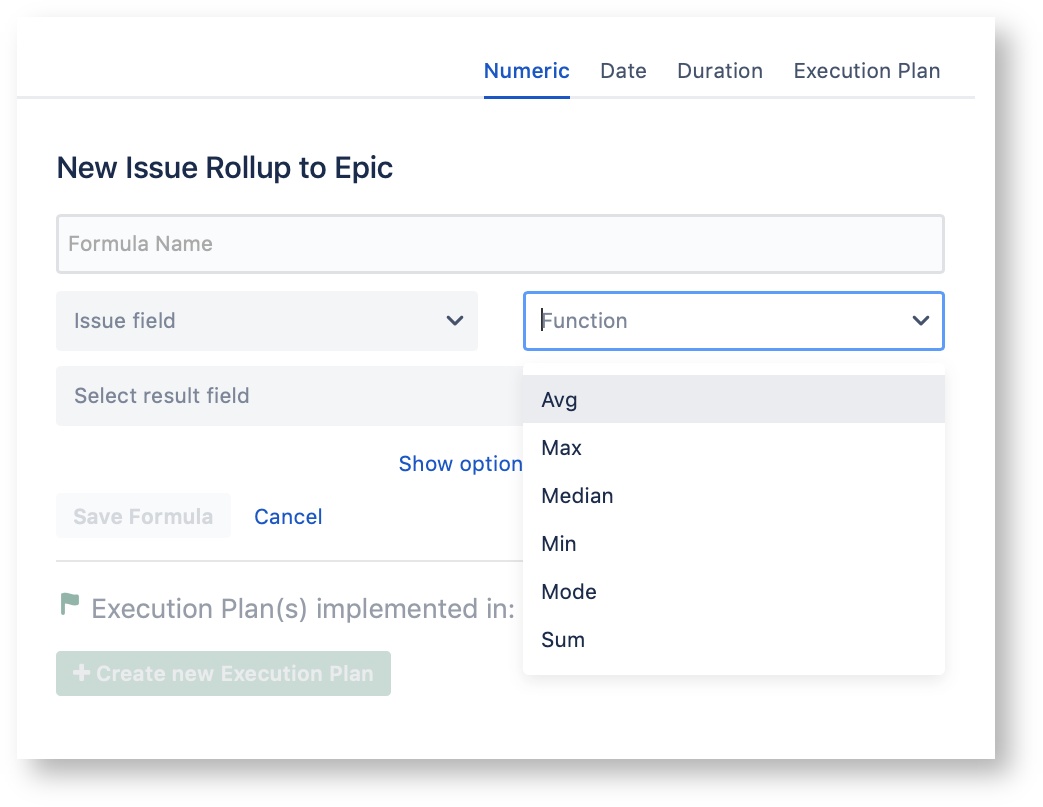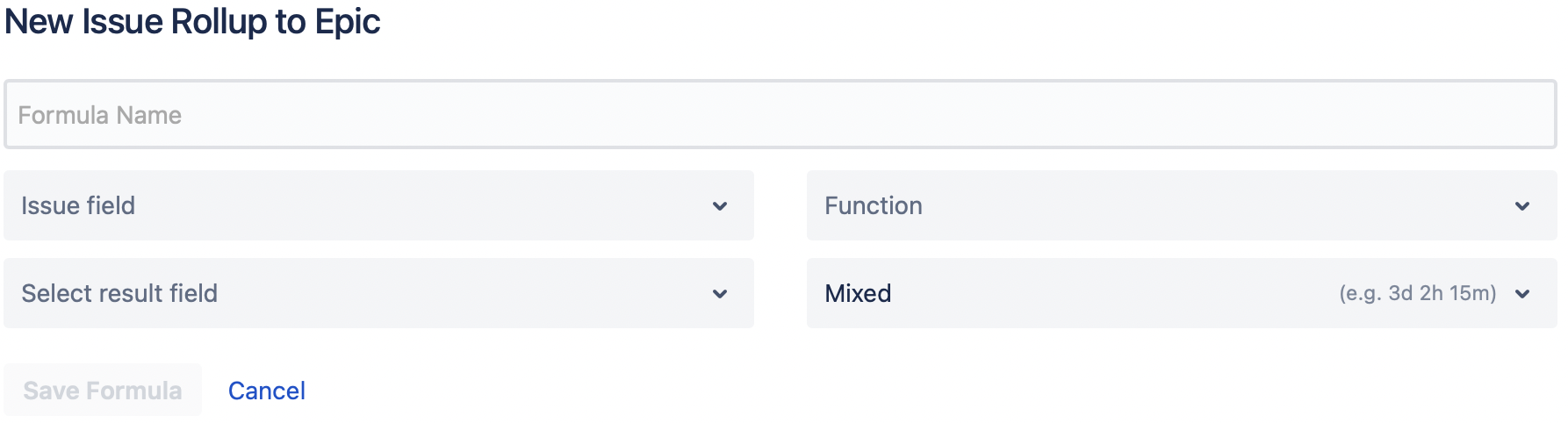If after adding a custom fields you wish to use to the project's Create and Edit Screens they should be available to be used in the formula as long as they are of a compatible custom field type. If the Custom fields do not appear as options when editing the formula then attempt to refresh the available custom fields by; navigating to the top right of the screen, clicking on the gear icon, and selecting the option "Refresh custom fields". Now the custom fields you've added should be available to use while editing your formulas. |