Versions Compared
Key
- This line was added.
- This line was removed.
- Formatting was changed.
To perform administration actions on Asset Attributes, navigate to Project Settings > Checkout > Attributes.
| Panel | ||||||||
|---|---|---|---|---|---|---|---|---|
| ||||||||
Only users with the Administrators project role can view and edit the Attributes administration page in Checkout. |
Asset attributes are fundamental to the management of an asset. Attribute provide key metadata the is required in order to manage and asset effectively. Attributes are centrally created and can be used within any asset type.
Create an Attribute
Click “Create Attribute”

Fill out the name and field type of the attribute.
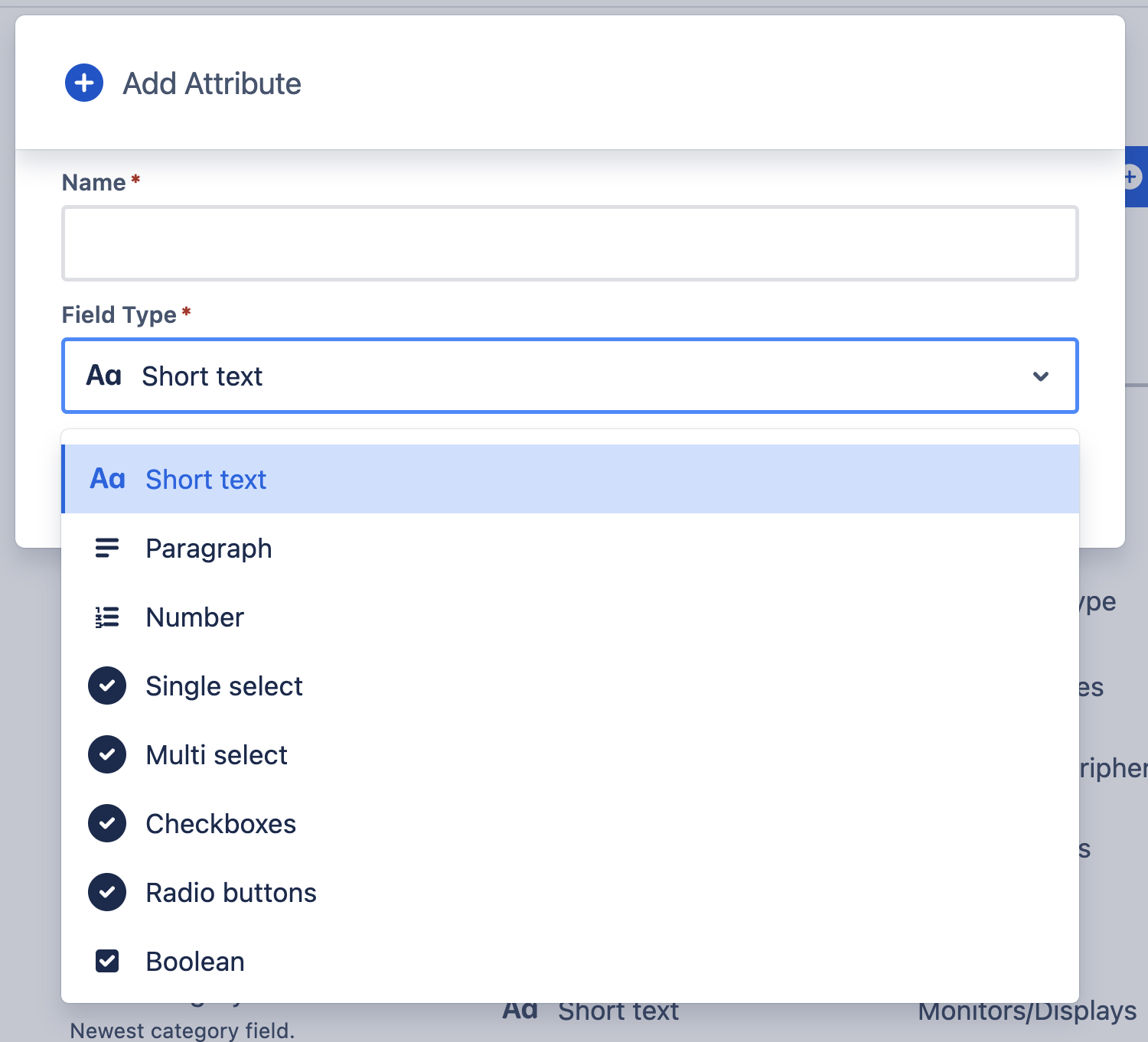
| Info |
|---|
You can also create attributes directly from the Asset Type create/edit drawer. Simply start typing in the unique name of the new attribute in the attribute drop down list and click “Create Attribute” 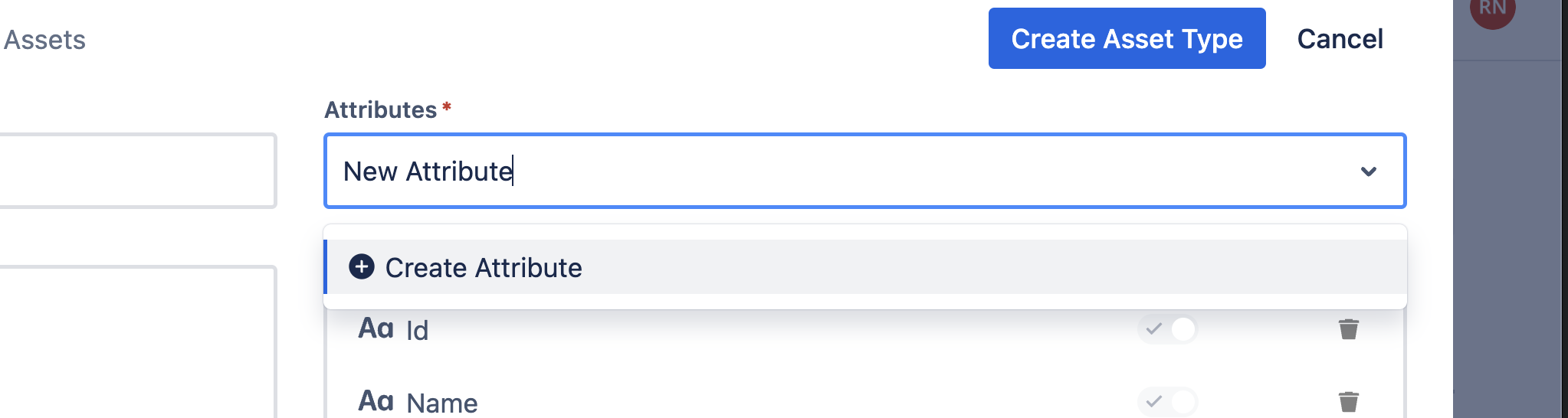 |
Manage Attributes
Show Attribute for the Asset Type
Administrators can choose which attributes are available for which Asset Types. To make an attribute visible to an Asset Type, simply check the box next to the attribute name.
To see the type of an existing attribute, click on the Edit icon next to the attribute name.
Edit icon
Attribute Type
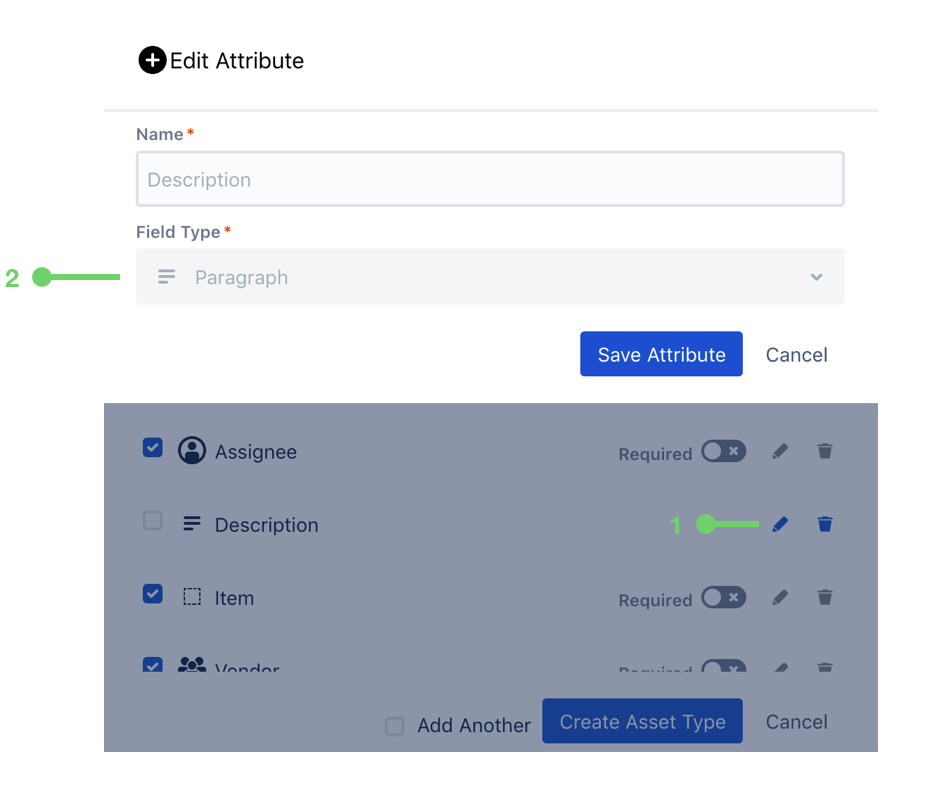 Image Removed
Image RemovedDropdown attributes, such as the Status attribute, require options to be configured before they can be used.
Be sure to save an asset type once it is configured how you want.
Make Attribute required for the Asset Type
Delete an AttributeEdit an Attribute
You can edit an attribute by clicking the edit icon.
Delete an Attribute
You can delete an attribute clicking the delete icon.
Manage Attributes
You can manage some details of each Attribute per each Asset Type it is connected with in the respective Asset Type settings. Learn more here.
| Table of Contents | ||||||||||||
|---|---|---|---|---|---|---|---|---|---|---|---|---|
|