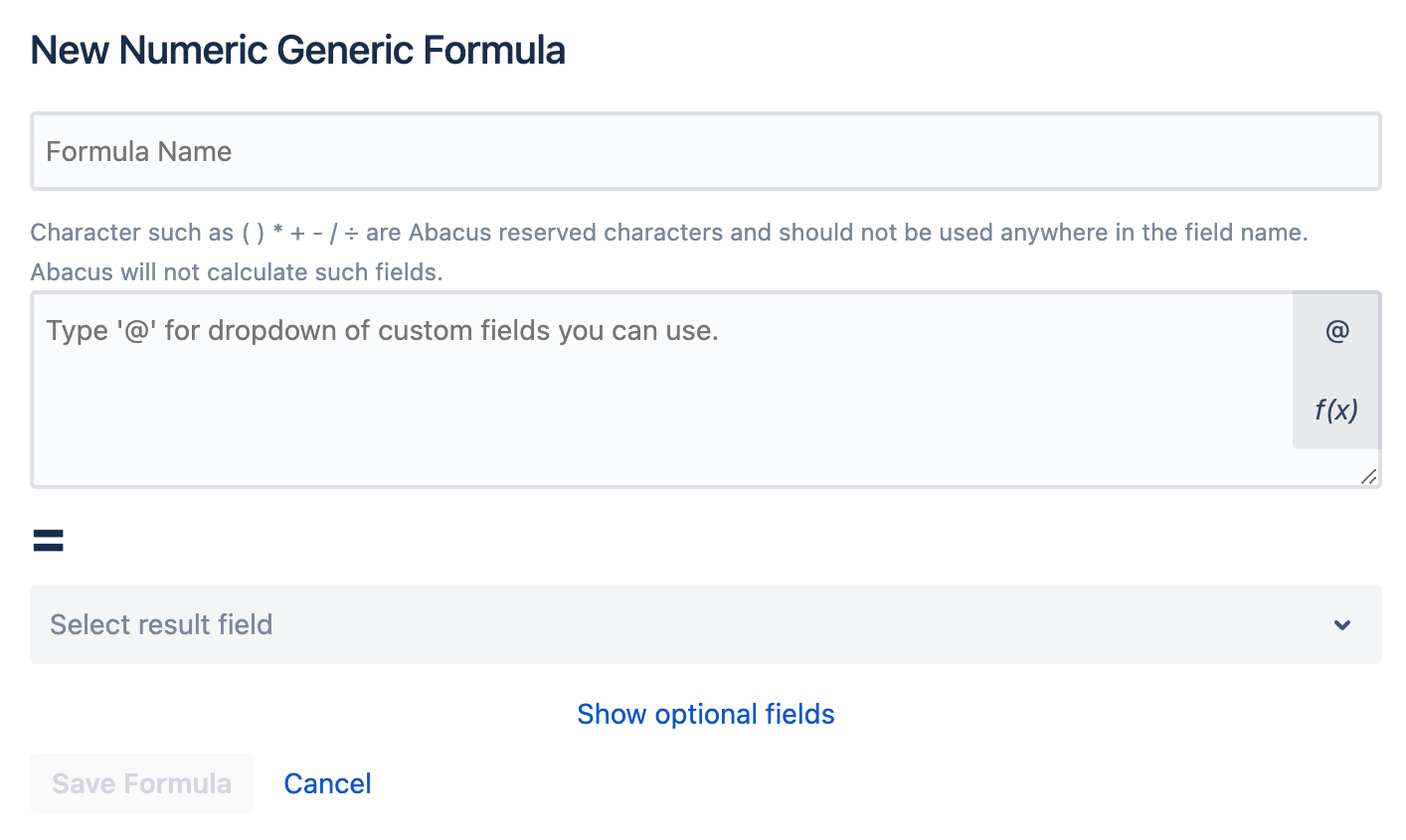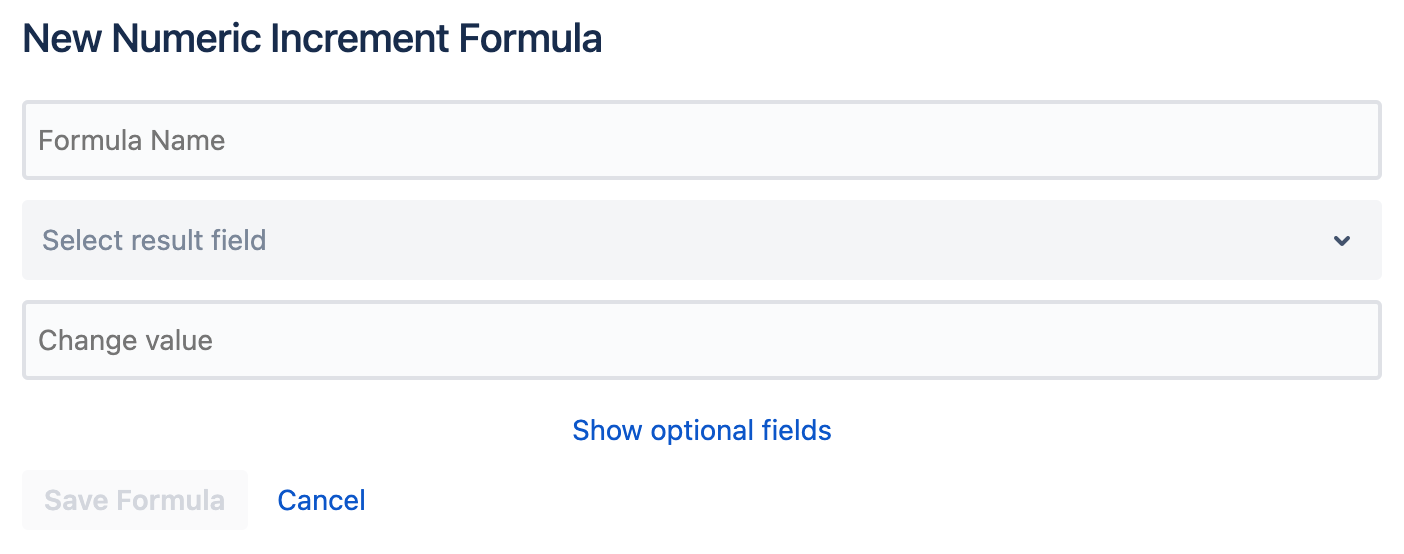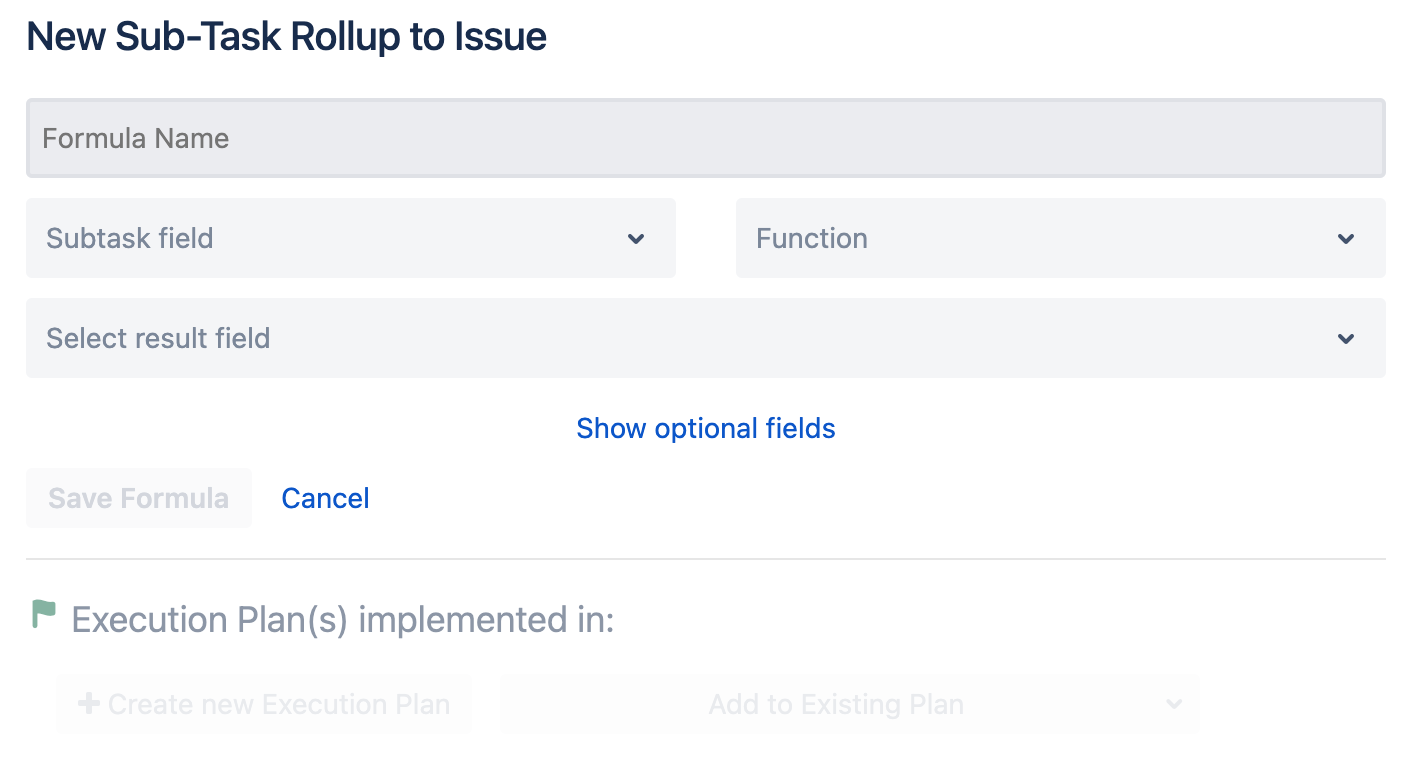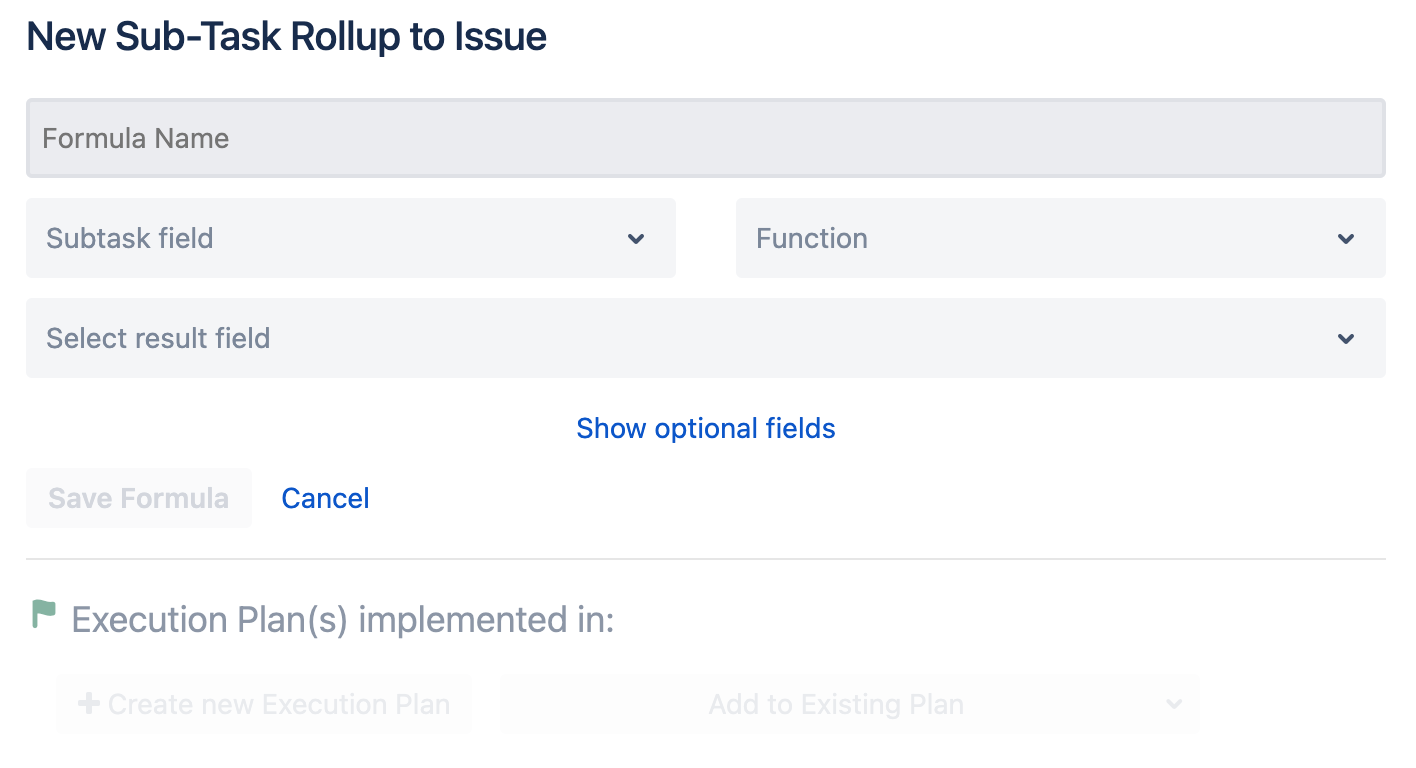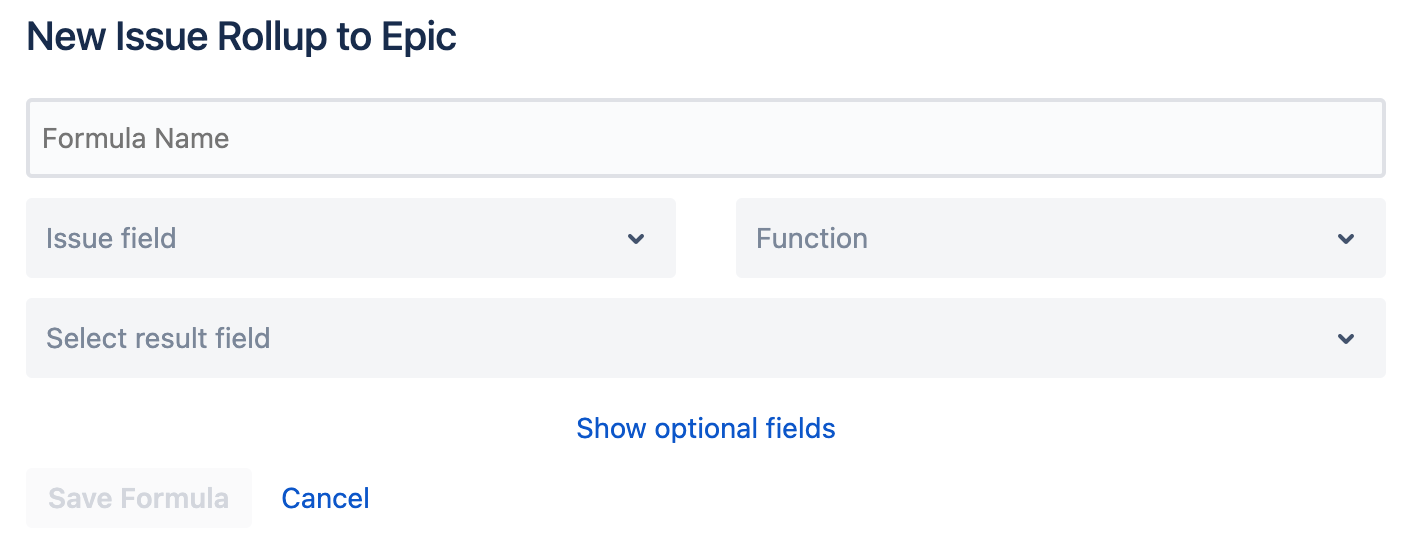| Excerpt | ||
|---|---|---|
| ||
Create almost any numeric formula using mathematical expressions. |
Generic Formula
Create a simple or complex numeric formula using custom fields or static numbers.
- Enter your custom formula name.
- Enter your mathematical formula.
- Use an "@" symbol to utilize custom Numeric, Text, select, radio button, check boxes, multi select within your formula.
- Select a result field for the calculation of your formula.
- The optional field allows you to round the result to the nearest whole number either up or down.
- The "Save Formula" button saves the formula once you are finished editing it.
- Create execution plan to run your formula based on a trigger. You can also add formula to existing trigger.
| Expand | |||||||||||||
|---|---|---|---|---|---|---|---|---|---|---|---|---|---|
| |||||||||||||
|
Increment Formula
Increment a field positively through addition or by a factor. Decrement through subtraction.
- Enter your custom formula name.
- Select the Text or Numeric custom field you wish to Increment or Decrement.
- Enter the quantity you wish to increment or decrement by. This can be a positive or negative number.
- Examples (exclude the brackets)
- Increment [ + 1.5 ]
- Increment by a factor [ * 1.5 ]
- Decrement [ -1.5 ]
- Examples (exclude the brackets)
- Show or hide the optional fields described below.
- Enter the value you want the field you wish to Increment or Decrement to start at.
- Enter here the hard limit you want to set for the highest value the calculated field can reach.
- Enter here the hard limit you want to set for the lowest value the calculated field can reach.
- Use the "Save Formula" button to save the formula once you are finished editing it.
| Note |
|---|
If the custom field being referenced does not have a default value and the formula does not have a start value the calculation will not run |
| Note |
|---|
If the custom field being referenced has a default value and the formula has a start value, the start value will be used during formula calculation |
| Expand | |||||||||||||
|---|---|---|---|---|---|---|---|---|---|---|---|---|---|
| |||||||||||||
|
Sub-Task Rollup to Issue
Summation or averaging of numeric fields in Sub-Tasks and storage of the resulting value within parent ticket.
- Enter your custom formula name.
- Select the custom Sub-Task field you want to roll up into the parent issue.
- Select the mathematical function you want to perform on this field
- Either Summation or Averaging
- Select a result field for the calculation of your formula.
- The optional field allows you to round the result to the nearest whole number either up or down.
- The "Save Formula" button saves the formula once you are finished editing it.
- Create an Execution Plan to run the formula
| Expand | |||||||||||||
|---|---|---|---|---|---|---|---|---|---|---|---|---|---|
| |||||||||||||
|
Issue Rollup to Epic
Summation or averaging of numeric fields in epically linked tickets and storage of the resulting value in the Epic.
- Enter your custom formula name.
- Select the custom issue field you want to roll up into the Epic issue.
- Select the mathematical function you want to perform on the field.
- Either Summation or Averaging.
- Select a result field for the calculation of your formula.
- The optional field allows you to round the result to the nearest whole number either up or down.
- The "Save Formula" button saves the formula once you are finished editing it.
| Note |
|---|
An "Epic Link" field is required for the calculation to run on the child tickets. |
| Expand | |||||||||||||
|---|---|---|---|---|---|---|---|---|---|---|---|---|---|
| |||||||||||||
|
| Insert excerpt | ||||||
|---|---|---|---|---|---|---|
|
Write into our Support Desk with any questions you have.