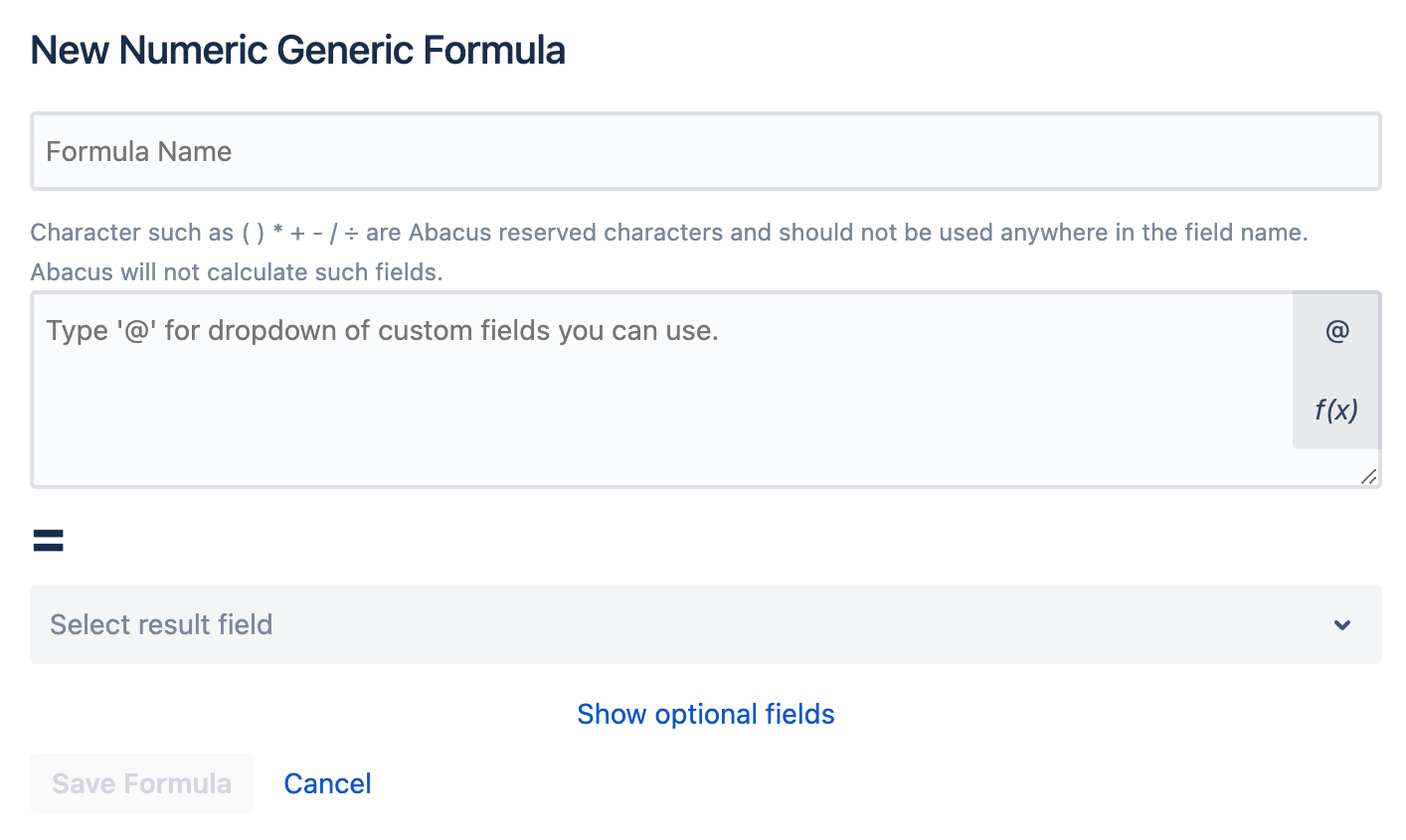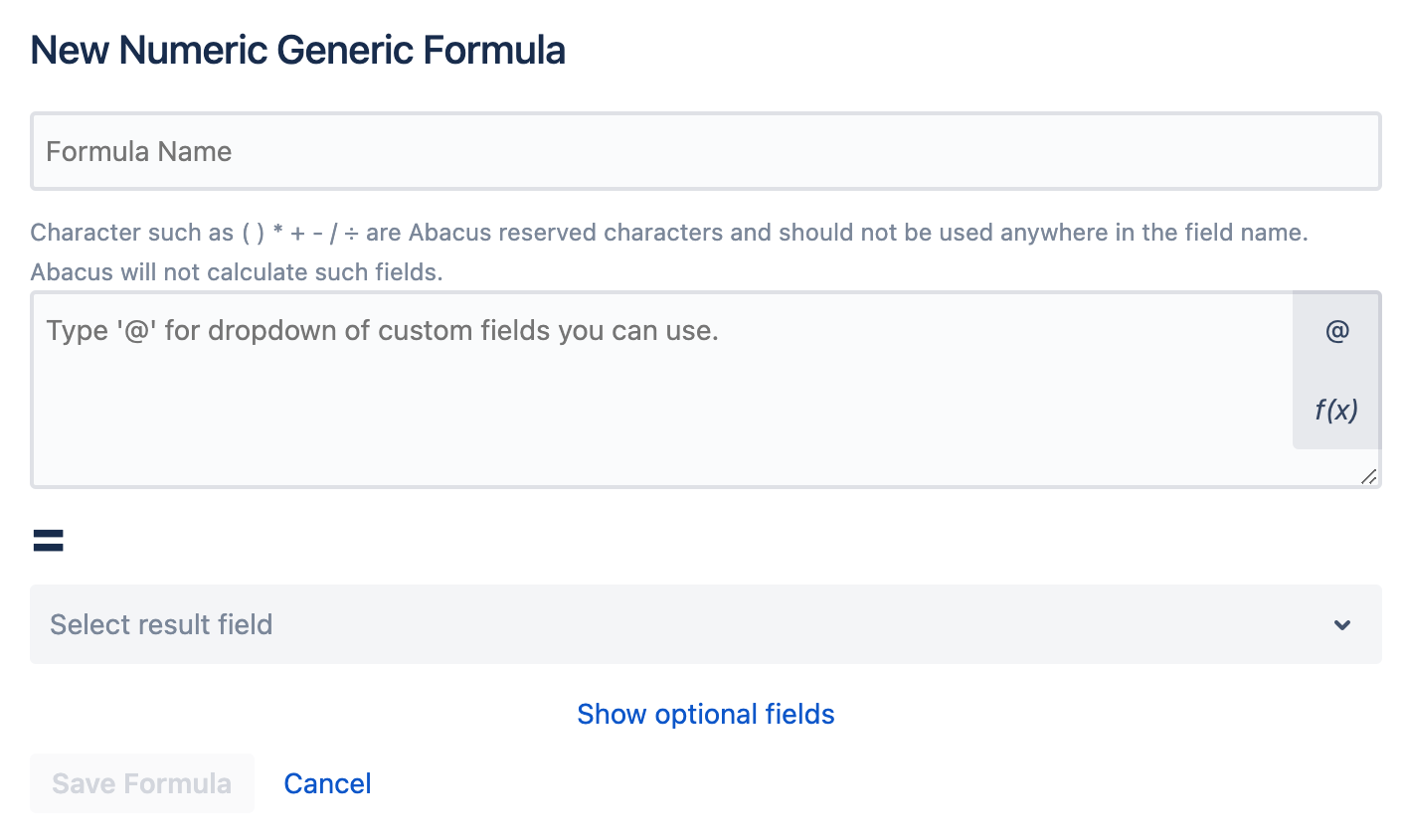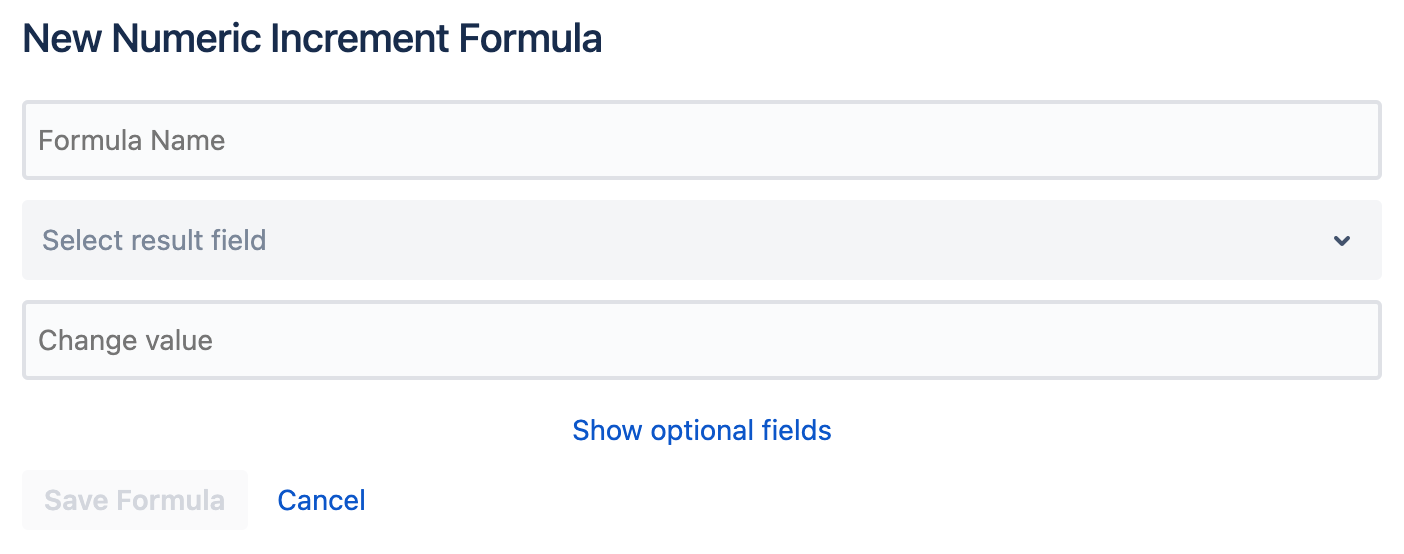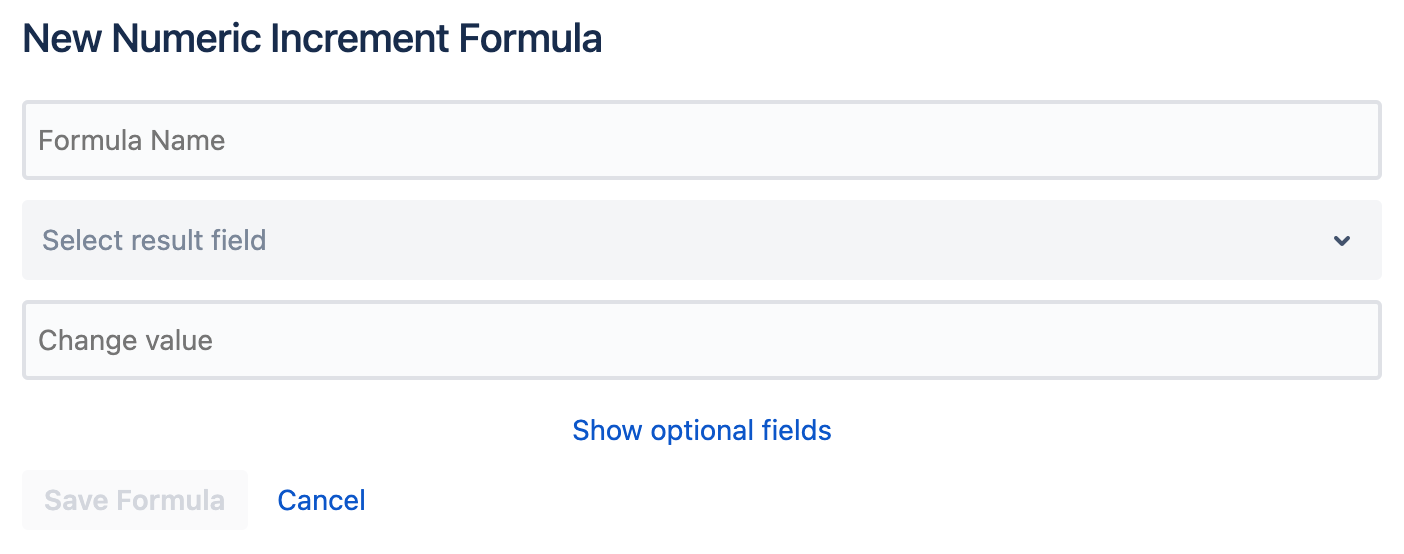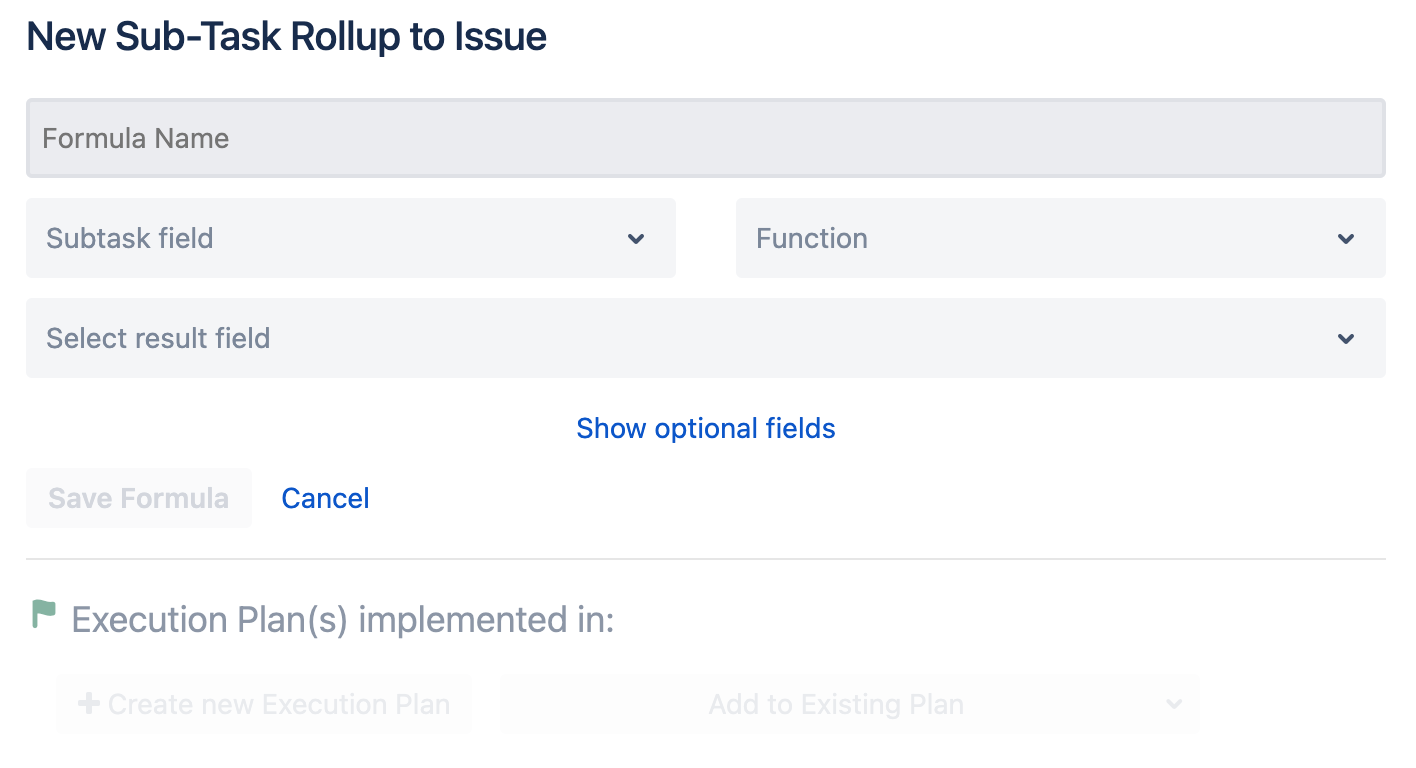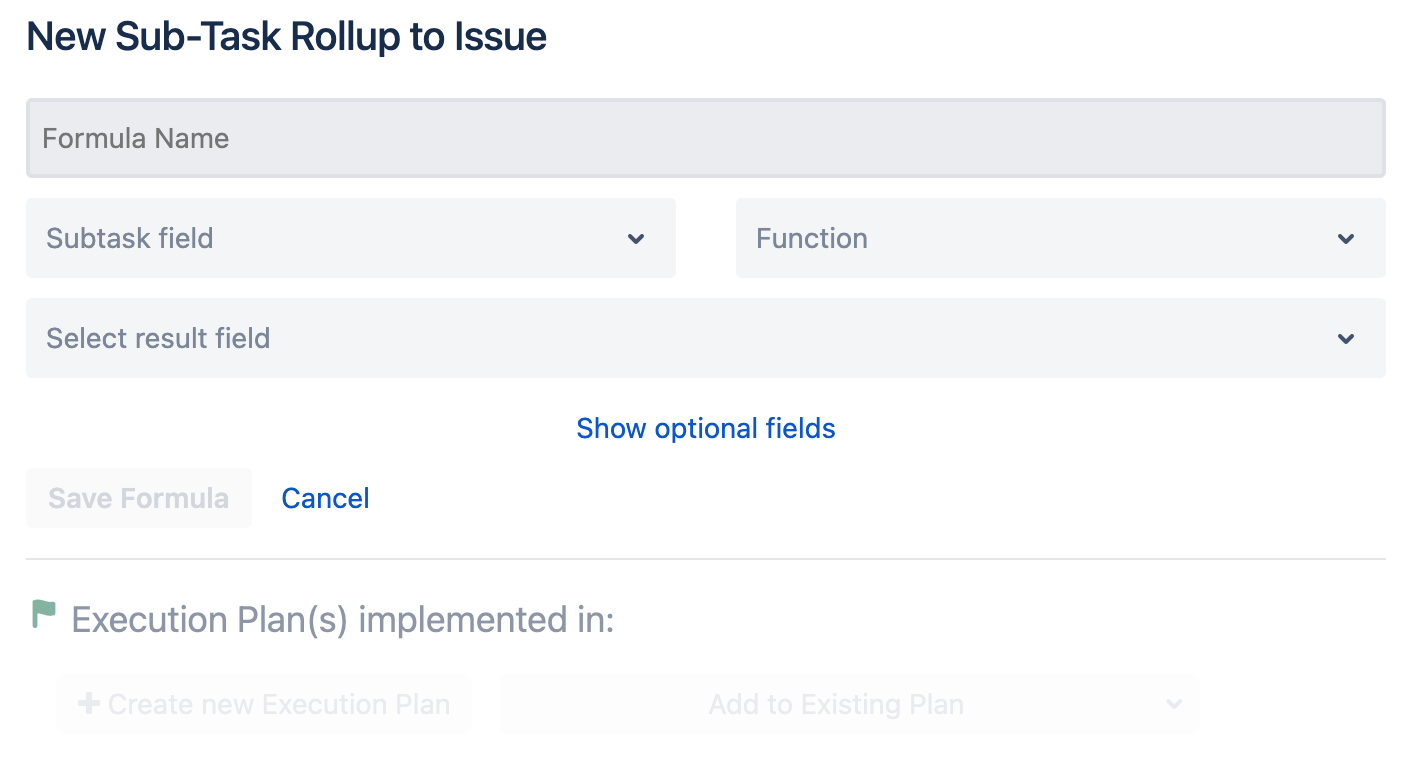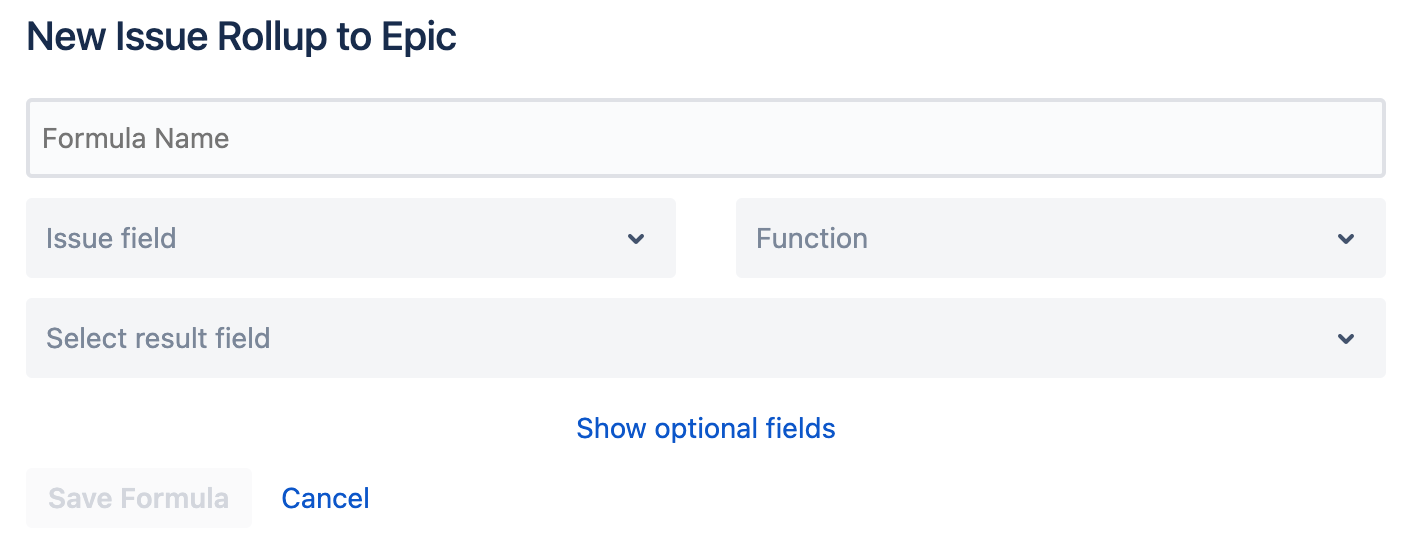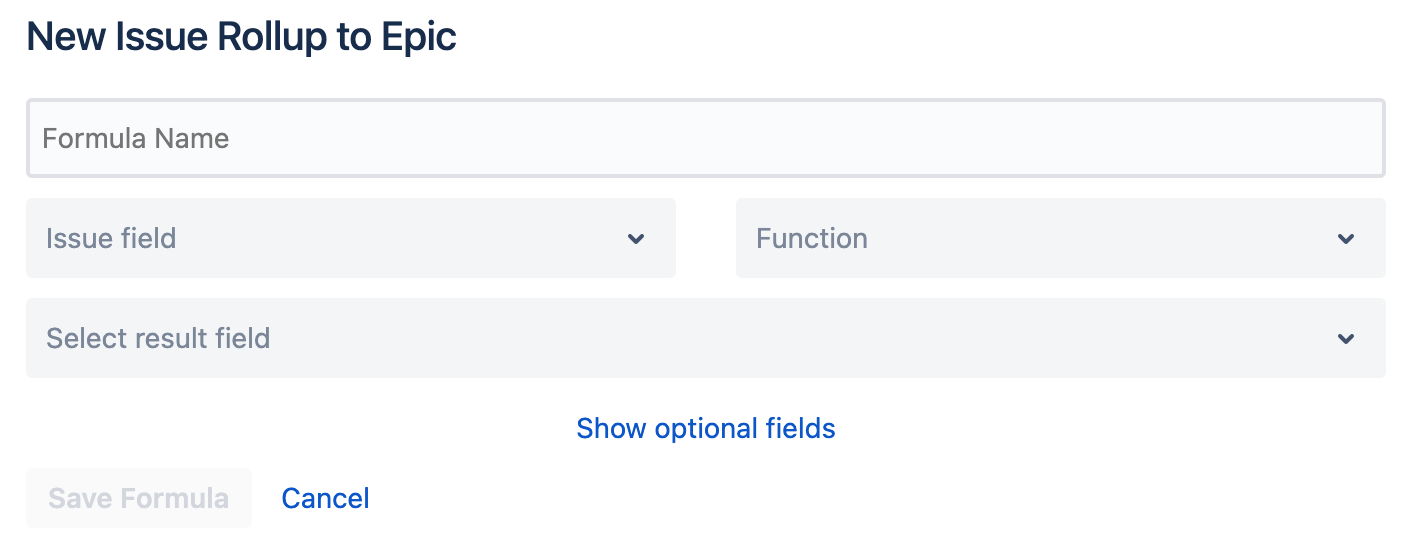| Excerpt | ||
|---|---|---|
| ||
Create almost any numeric formula using mathematical expressions. |
| Table of Contents | ||||
|---|---|---|---|---|
|
Operators:
| Child pages (Children Display) | ||
|---|---|---|
|
Requirements:
- Create at least one field of type Text or Numeric to store the results.
| Warning | ||
|---|---|---|
| ||
|
| title | Watch generic formula tutorial video... |
|---|
| align | center |
|---|
| title | Watch increment formula tutorial video... |
|---|
| align | center |
|---|
| title | Watch sub-task rollup to issue formula tutorial video... |
|---|
| title | Watch issue rollup to epic formula tutorial video... |
|---|
| align | center |
|---|
| Insert excerpt | ||||||
|---|---|---|---|---|---|---|
|
| Warning |
|---|
Custom Fields
|
Write into our Support Desk with any questions you have.