Configuration
There are a variety of ways you can setup your build plans depending on a number of variables. In this page, we will demonstrate how to setup Charlotte in a simplistic manner. You may interpret this setup to suit your needs.
- First, checkout code containing your Selenese scripts from your source control.
Add Charlotte task to your build job.
- Since every Bamboo job runs in parallel, we recommend running a separate job for every browser type and OS you intend to test. This will hasten your test runs as well as separate results for each browser you test. See below.
- Configure Charlotte as shown below.
- Task Description: Optional description for what the instance of this task is meant to do.
- Selenese Test Suite or Test Case: Requires name of the file checkout of your source repository that Charlotte is going to run.
- Base URL: Optional URL of the your application to be tested. This gives you the option to overwrite the base url in your Selenese scripts created by your selenium IDE. Most often this points to your local URL. By overwriting this url, you can run the same scripts against your dev, test or pre-production environments.
- Driver: Select the driver of the browser you would like to run your tests against. Charlotte will automatically install these drivers in your Bamboo agent with the exception of Safari which requires an installed extension in the browser.
- Selenese Runner: Select the latest version of the runner. This is what runs your tests. Browsers such as Firefox upgrade often. Some times these Firefox upgrades may break your tests. When they do, check to see if this dropdown has a newer version. Charlotte will automatically update the dropdown to the latest version unless your add-on maintenance has expired.
- Build JDK: Select JDK. Charlotte supports JDK 1.7 and above.
- Run options: Selenese runner has lots of options to help tune your Selenium run. Expand the Command Line Options area under the text field to see what options are available for you.
- Working sub directory: If your Selenese scripts are in a different directory than your checked out files, you can configure the path of the directory in this field.
- Requirements and Capabilities: Once Charlotte is installed, be sure to click navigate to Bamboo's capabilities page and click Detect server capabilities.
Through build requirements, it is possible to target which OS the job will run on by. On the requirements page of a build job, select the OS detected by Charlotte when the plugin was first installed. This will make sure that the job will on run in the OS specified in the requirement.
Results
Once your build is complete, Bamboo will publish the results in two formats.
- Charlotte format
- JUNIT format.
The Charlotte format will display each test case that ran separately. Charlotte displays total number of tests that ran, passed, failed as well as tests with errors. Charlotte will also show screen shots of the html pages that failed the tests. When clicked, the screenshot expands to fill you browser page. On all failures, Charlotte will highlight in red font all test assertions that failed.
Related pages
Filter by label
There are no items with the selected labels at this time.

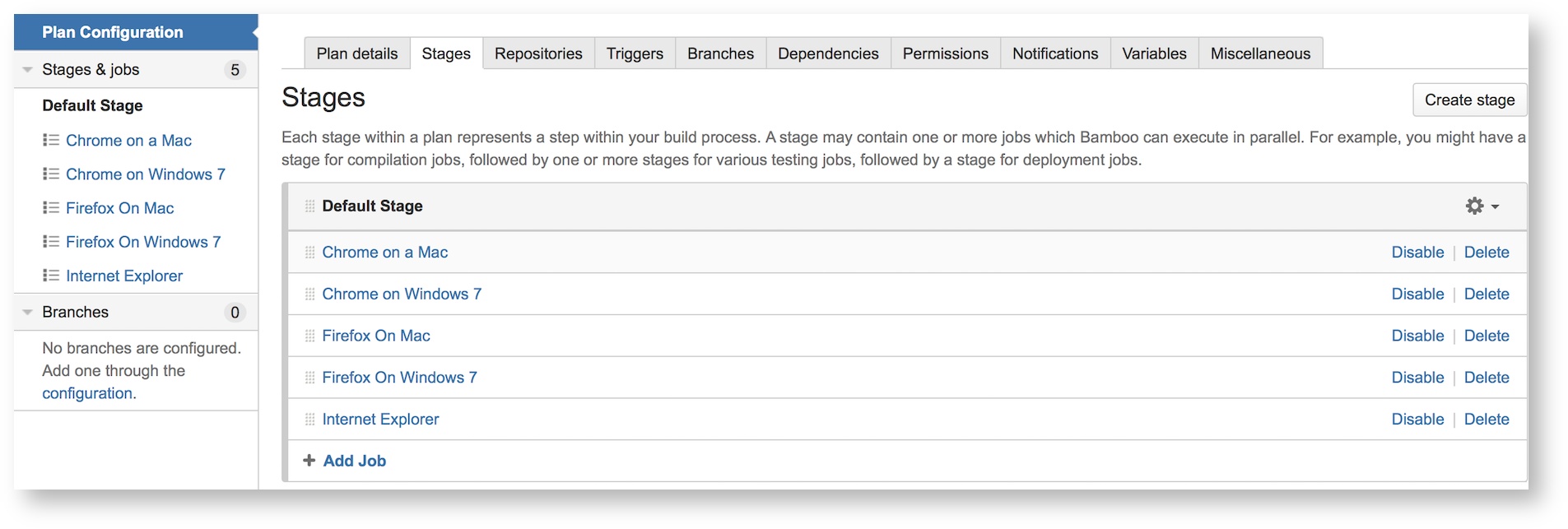
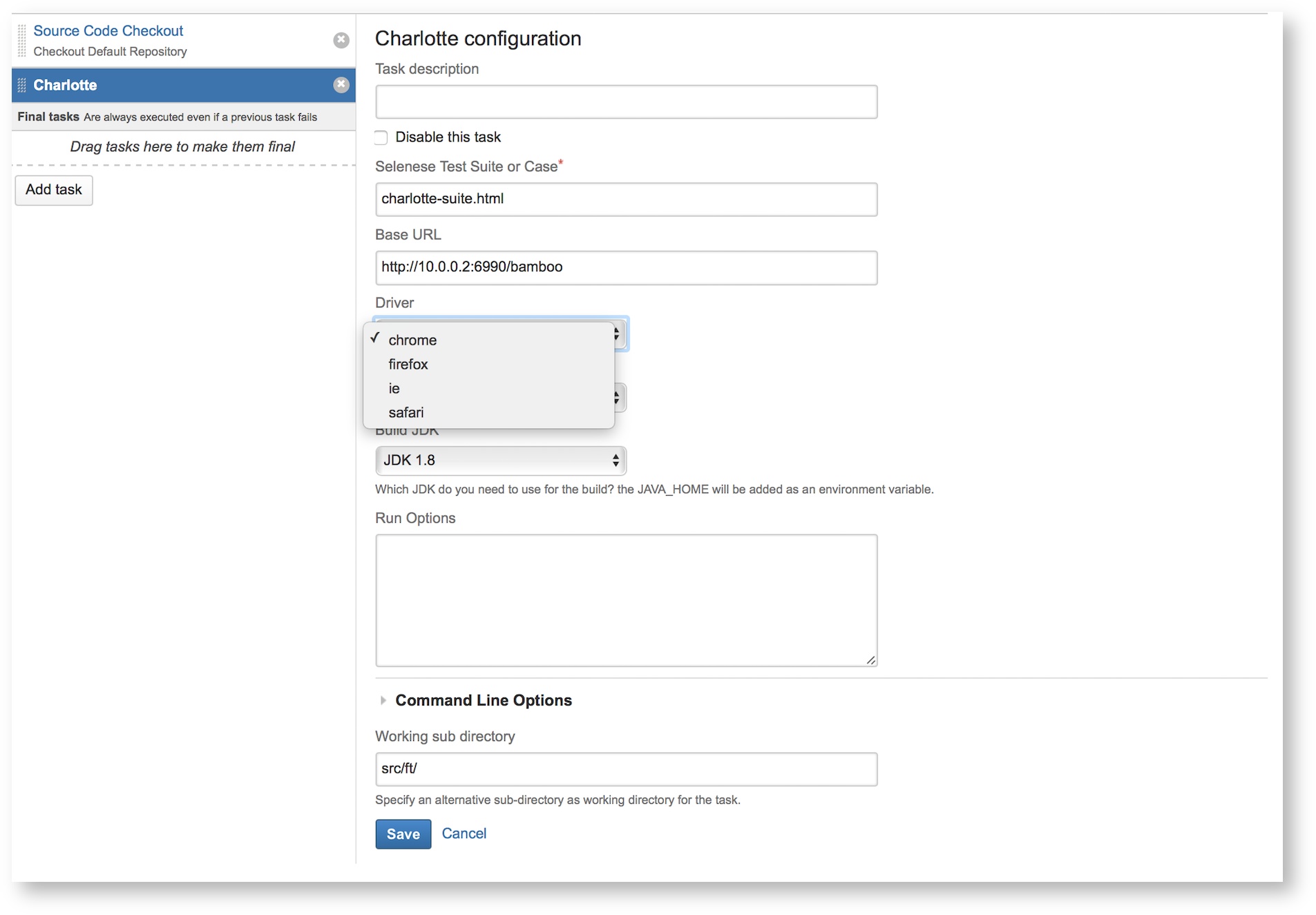
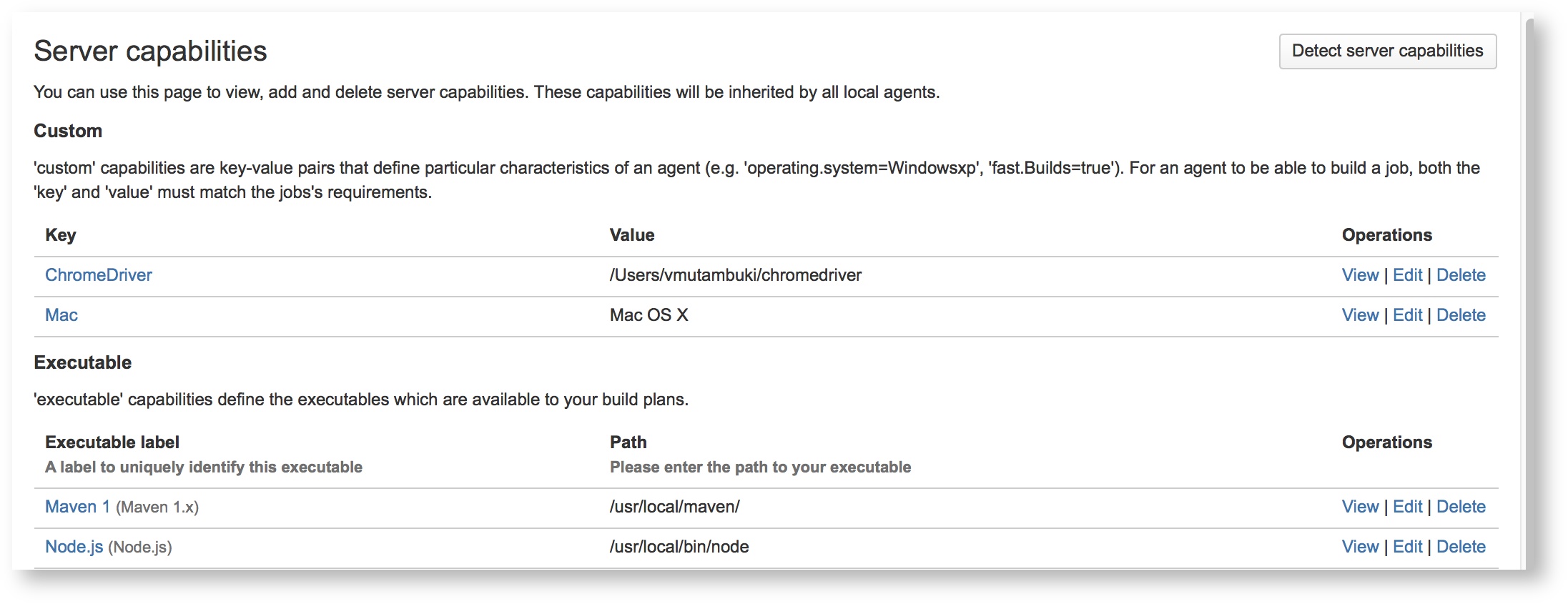
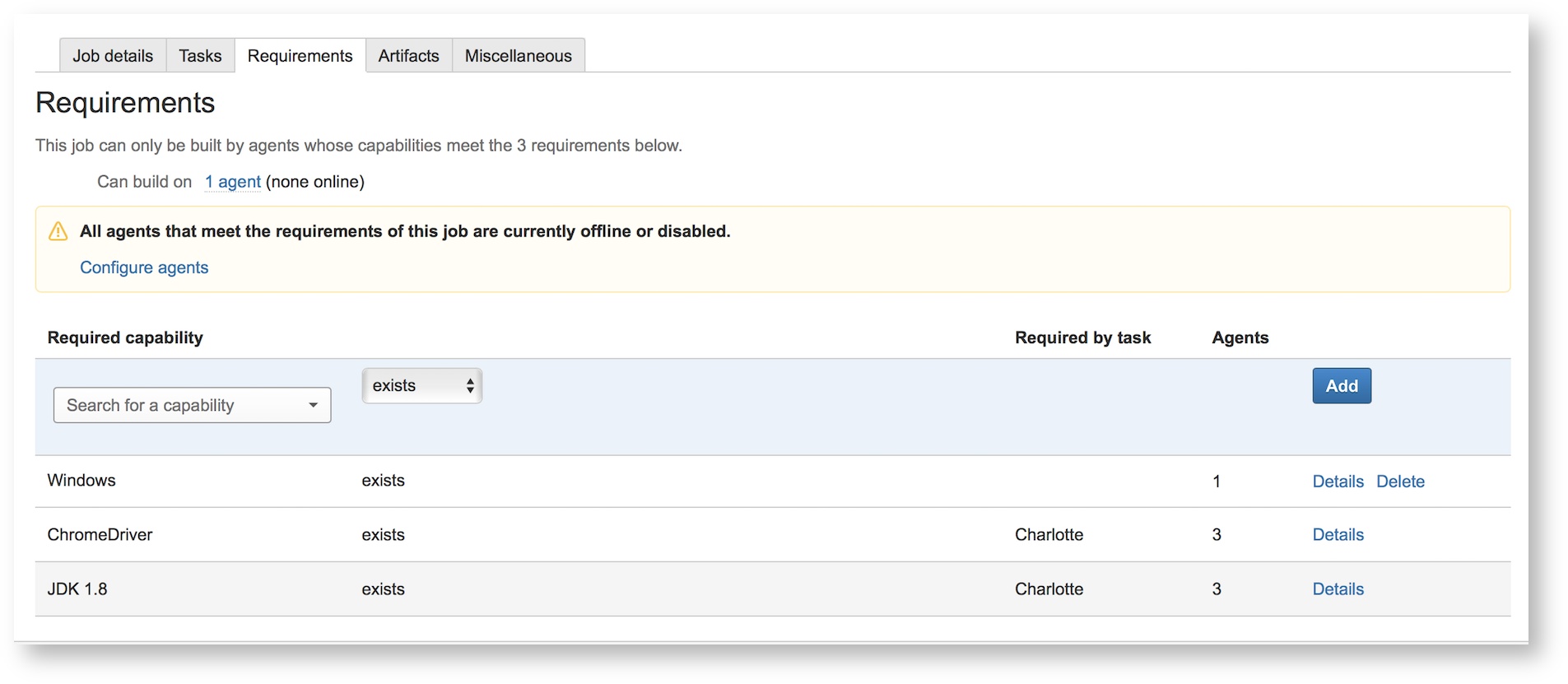



Add Comment