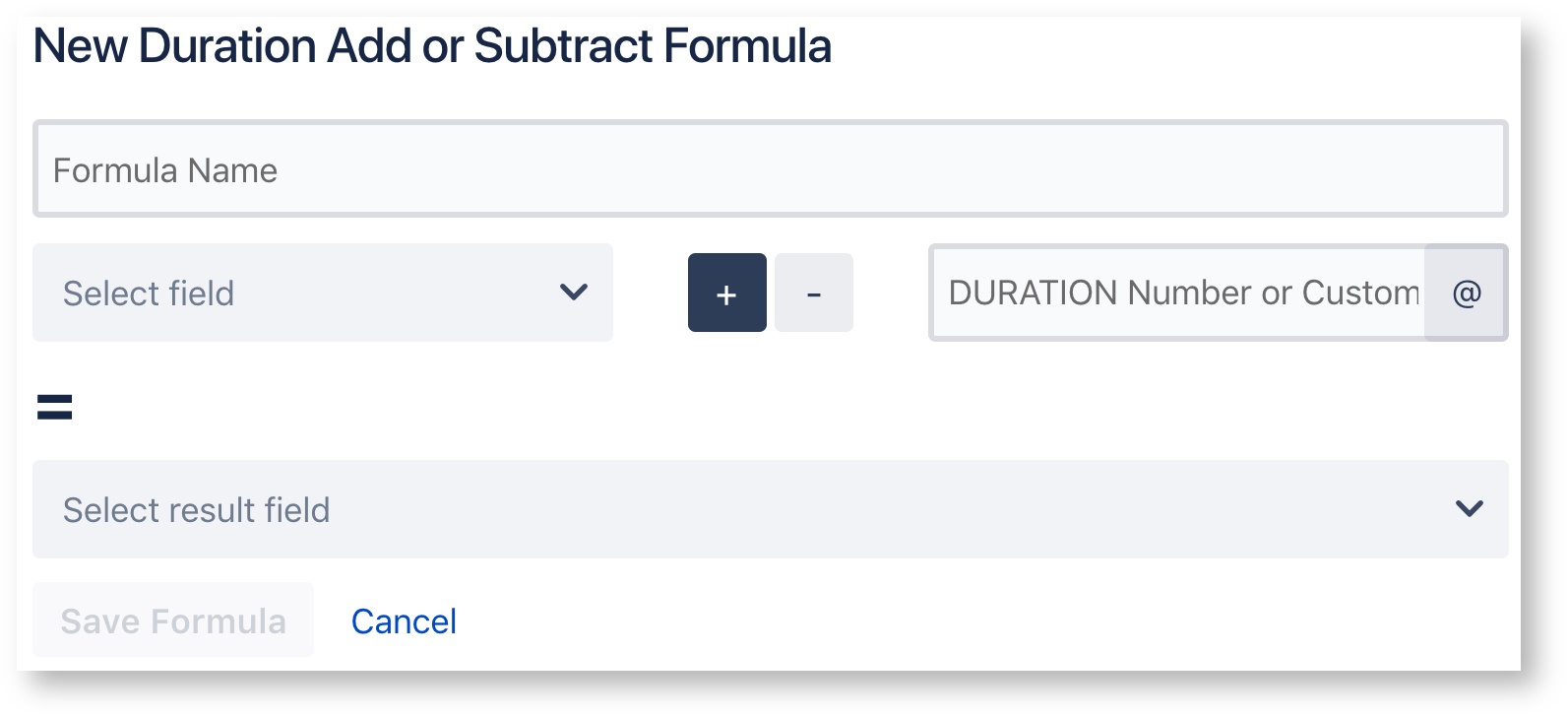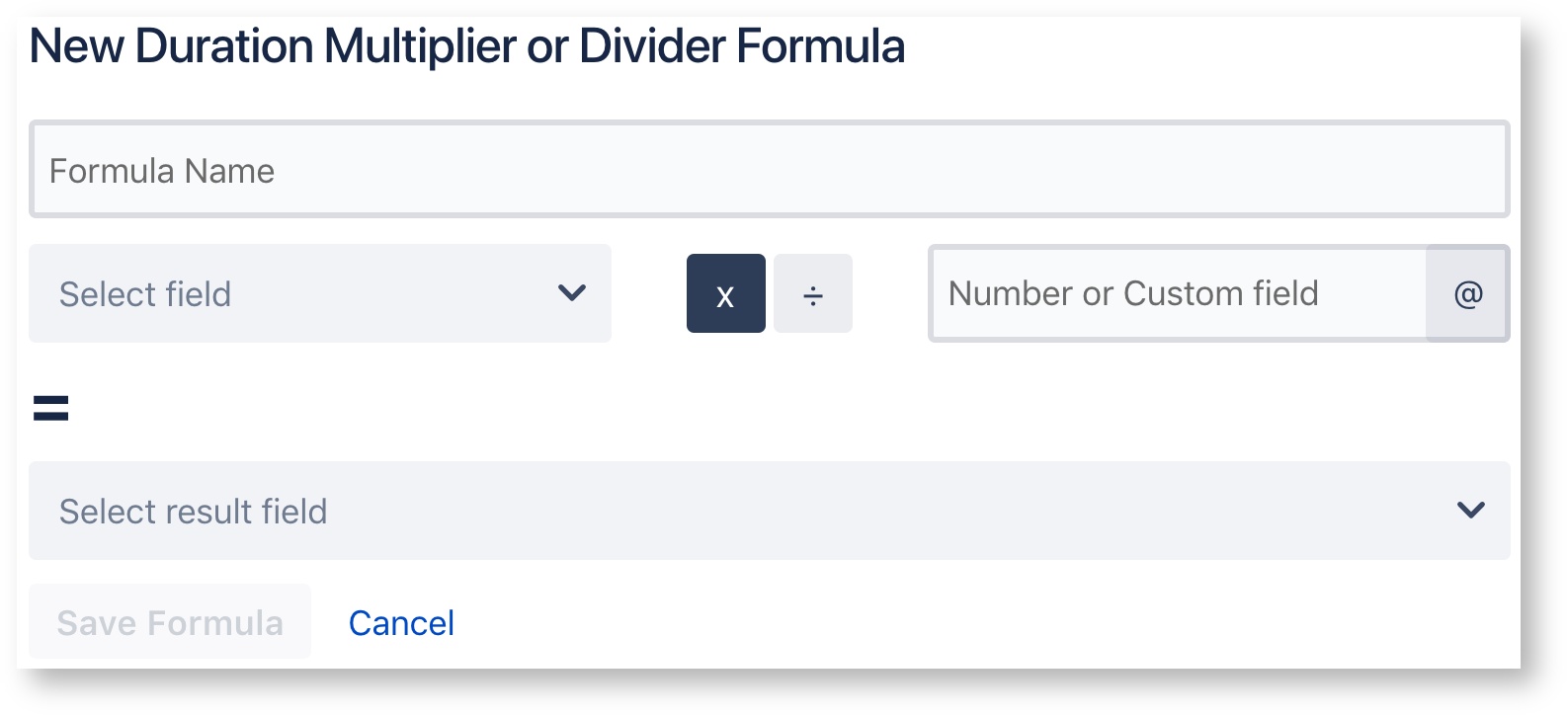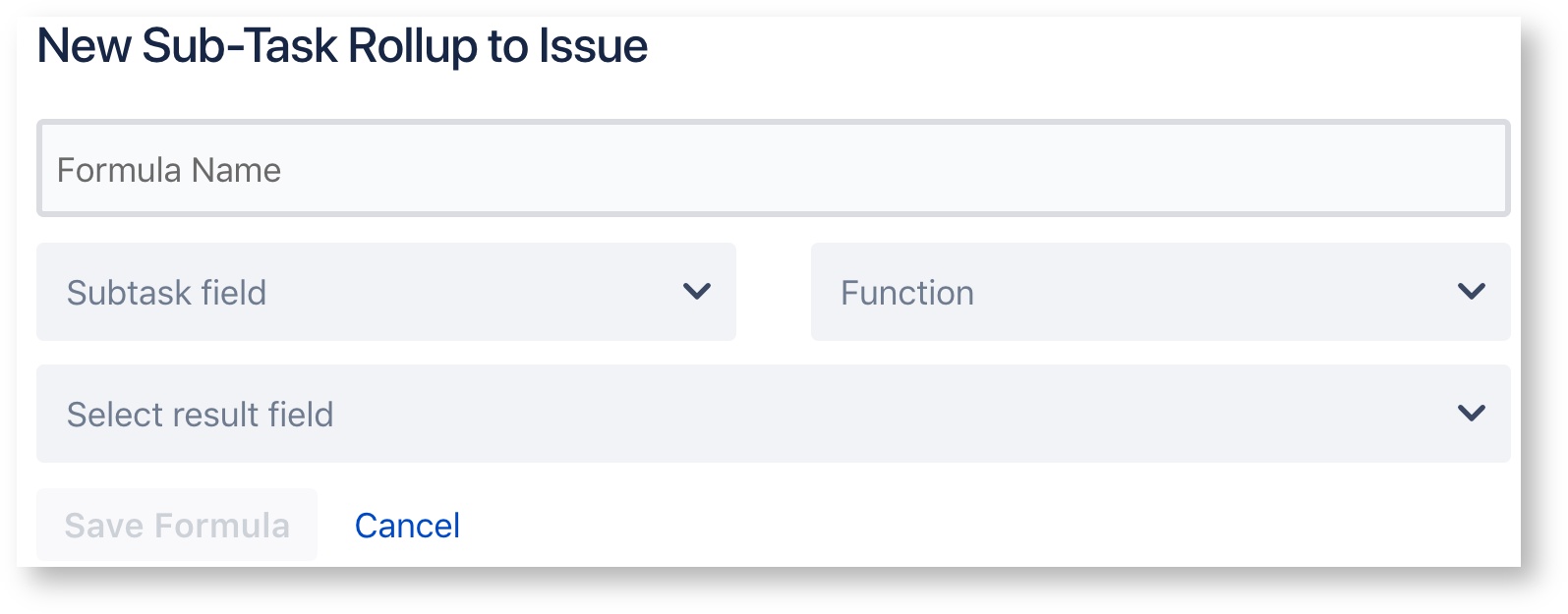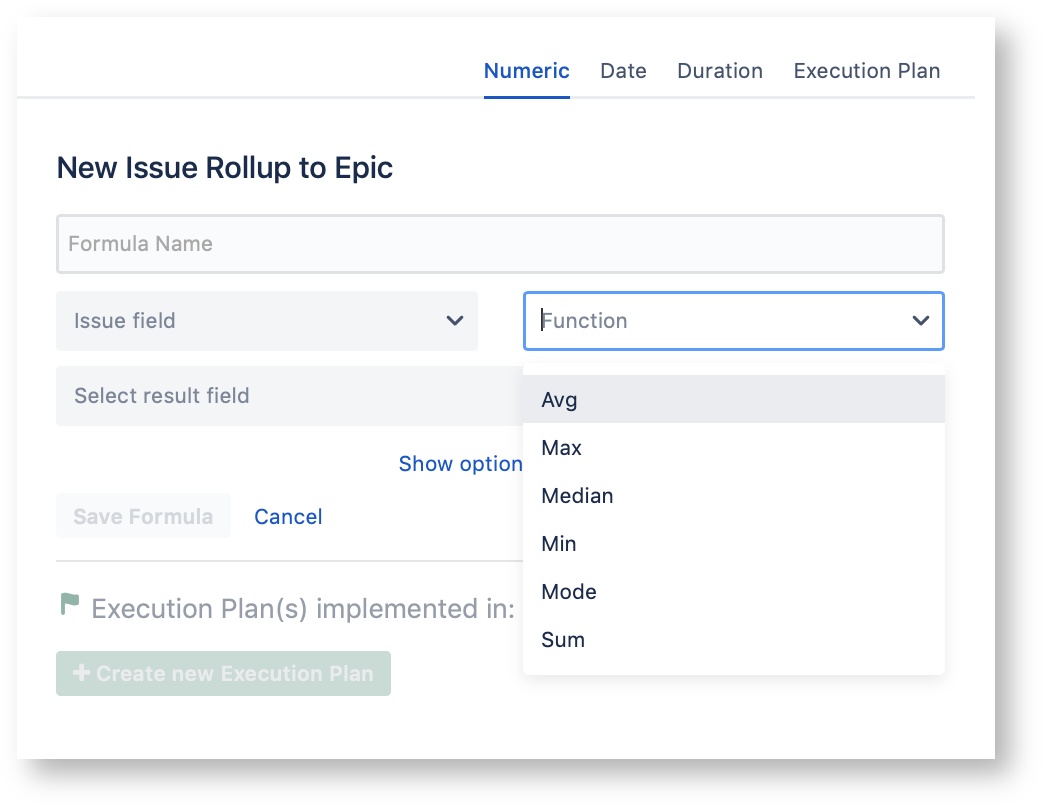Duration Add and Subtract
Add or Subtract two duration numbers together from System duration fields, custom fields, or static numbers to create a new duration.
- Enter your custom Formula Name.
- Select an existing duration field to be summated to.
- Select + or - to either add or subtract that duration.
- Enter in a duration amount to sum to the field you selected or enter "@" to choose from custom duration fields within your project.
- Select a result field for the calculation of your formula.
- The "Save Formula" button saves the formula once you are finished editing it.
Duration Multiplier & Divider
Multiply or divide a duration from System duration fields, custom fields, or static numbers; with a number or another duration field.
- Enter your custom Formula Name.
- Select an existing duration field.
- Select either multiply or divide.
- Enter in a duration amount to multiply or divide the field you selected or enter "@" to choose from another custom duration field within your project.
- To use a negative duration place a "-" before the number.
- Select a result field for the calculation of your formula.
- The "Save Formula" button saves the formula once you are finished editing it.
It is important to note that duration multiplier & divider formulas calculate results in terms of hours only.
Sub-Task Rollup to Issue
Sum up a single duration field from your sub-task custom field and store the results in the parent issue.
- Enter your custom Formula Name.
- Select the custom Sub-Task field you want to roll up into the parent issue.
- Select the mathematical function you want to perform with this field.
- Select a result field for the calculation of your formula.
- The "Save Formula" button saves the formula once you are finished editing it.
Issue Rollup to Epic
Sum up a single duration field from your issue custom fields and store the result in an Epic.
- Enter your custom Formula Name.
- Select the custom issue field you want to roll up into the Epic issue.
- Select the mathematical function you want to perform on the field.
- Select a result field for the calculation of your formula.
- The "Save Formula" button saves the formula once you are finished editing it.
An "Epic Link" field is required for the calculation to run on the child tickets.
Missing Fields?
If after adding a custom fields you wish to use to the project's Create and Edit Screens they should be available to be used in the formula as long as they are of a compatible custom field type. If the Custom fields do not appear as options when editing the formula then attempt to refresh the available custom fields by; navigating to the top right of the screen, clicking on the gear icon, and selecting the option "Refresh custom fields". Now the custom fields you've added should be available to use while editing your formulas.
Write into our Support Desk with any questions you have.