Versions Compared
Key
- This line was added.
- This line was removed.
- Formatting was changed.
| Excerpt | ||
|---|---|---|
| ||
Create almost any numeric formula using mathematical expressions. |
Generic Formula 
Generic formula is a free style ( custom) calculation for doing numeric calculation. This format allows you to create calculations based on mathematical order of operations (PEDMAS or BODMAS) using fields from your Jira issue. Abacus also allows static values.
Create a simple or complex numeric formula using custom fields or static numbers.
Enter your custom formula name.
Enter your mathematical formula. Type an "@" symbol to callout system or custom fields from your Jira instance. You can also create /wiki/spaces/A2/pages/3284434950 if necessary from this section. These fields can be numeric, text, select, radio button, check boxes or multi select within your formula.
Select a result field for the calculation of your formula.
The optional field allows you to round the result to the nearest whole number either up or down.
The "Save Formula" button saves the formula once you are finished editing it.
Create an execution plan to run your formula based on a trigger. You can also add formula to an existing trigger.
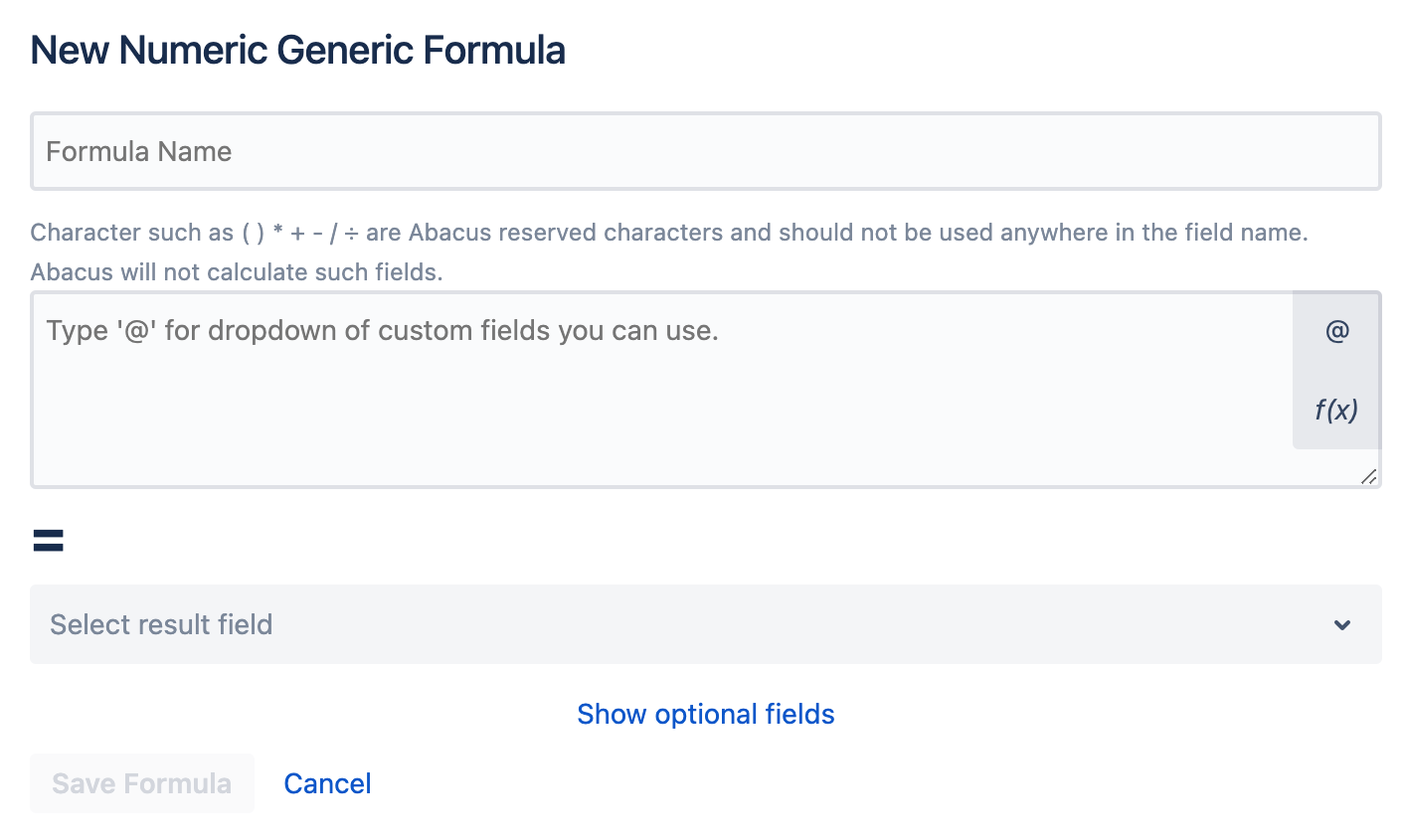
| Widget Connector | ||||||||||
|---|---|---|---|---|---|---|---|---|---|---|
|
| Table of Contents | ||||
|---|---|---|---|---|
|
| Child pages (Children Display) | ||
|---|---|---|
|
Increment Formula
Increment a field positively through addition or by a factor. Decrement through subtraction.
Enter your custom formula name.
Select the Text or Numeric custom field you wish to Increment or Decrement. You can also create /wiki/spaces/A2/pages/3284434950 if necessary from this section.
Enter the quantity you wish to increment or decrement by. This can be a positive or negative number.
Examples (exclude the brackets)
Increment [ + 1.5 ]
Increment by a factor [ * 1.5 ]
Decrement [ -1.5 ]
Show or hide the optional fields described below.
Start at value: enter the value you want the field you wish to Increment or Decrement to start at. This can be used in the car when your result field does not have a pre-defined default value.
Upper limit: enter here the hard limit you want to set for the highest value the calculated field can reach.
Lower limit: enter here the hard limit you want to set for the lowest value the calculated field can reach.
Use the "Save Formula" button to save the formula once you are finished editing it.
Create an execution plan to run your formula based on a trigger. You can also add formula to an existing trigger.
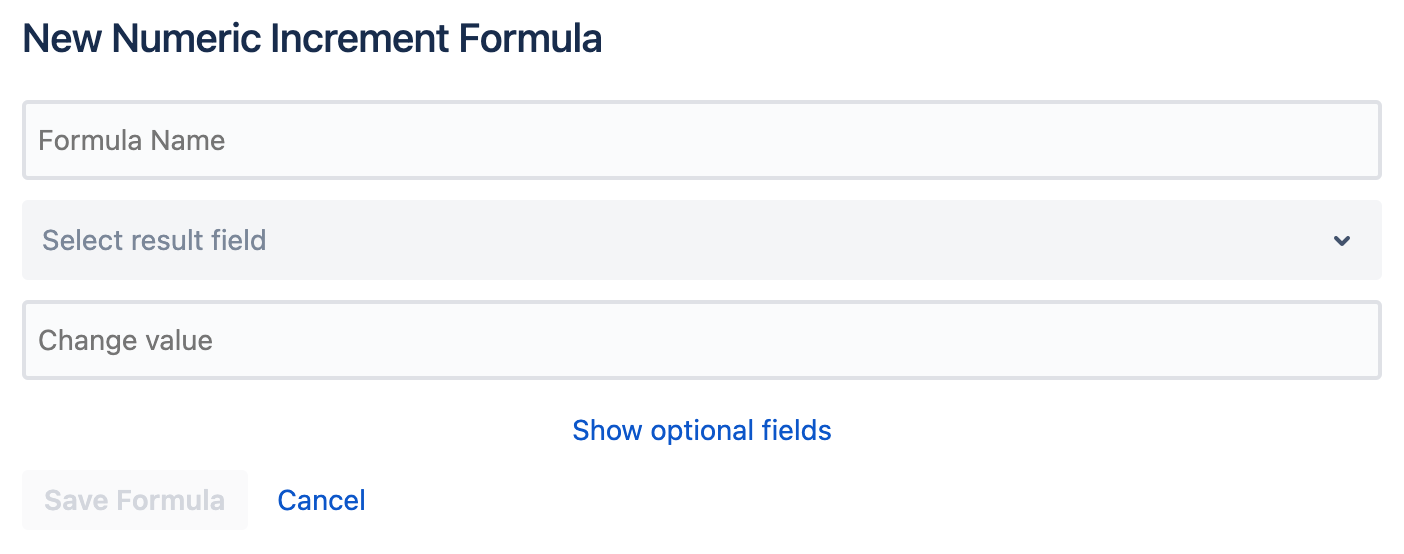
| Widget Connector | ||||||||||
|---|---|---|---|---|---|---|---|---|---|---|
|
Note:
| Note |
|---|
If the custom field being referenced does not have a default value and the formula does not have a start value the calculation will not run |
| Note |
|---|
If the custom field being referenced has a default value and the formula has a start value, the start value will be used during formula calculation |
Sub-Task Rollup to Issue
Summation or averaging of numeric fields in Sub-Tasks and storage of the resulting value within parent ticket.
Enter your custom formula name.
Select the custom Sub-Task field you want to roll up into the parent issue. You can also create /wiki/spaces/A2/pages/3284434950 if necessary from this section. These fields can be numeric, text, select, radio button or check boxes.
Select the mathematical function you want to perform on this field
Either Summation or Averaging
Select a result field for the calculation of your formula. You can also create /wiki/spaces/A2/pages/3284434950 if necessary from this section. These fields can be numeric or text.
The optional field allows you to round the result to the nearest whole number either up or down.
The "Save Formula" button saves the formula once you are finished editing it.
Create an execution plan to run your formula based on a trigger. You can also add formula to an existing trigger.
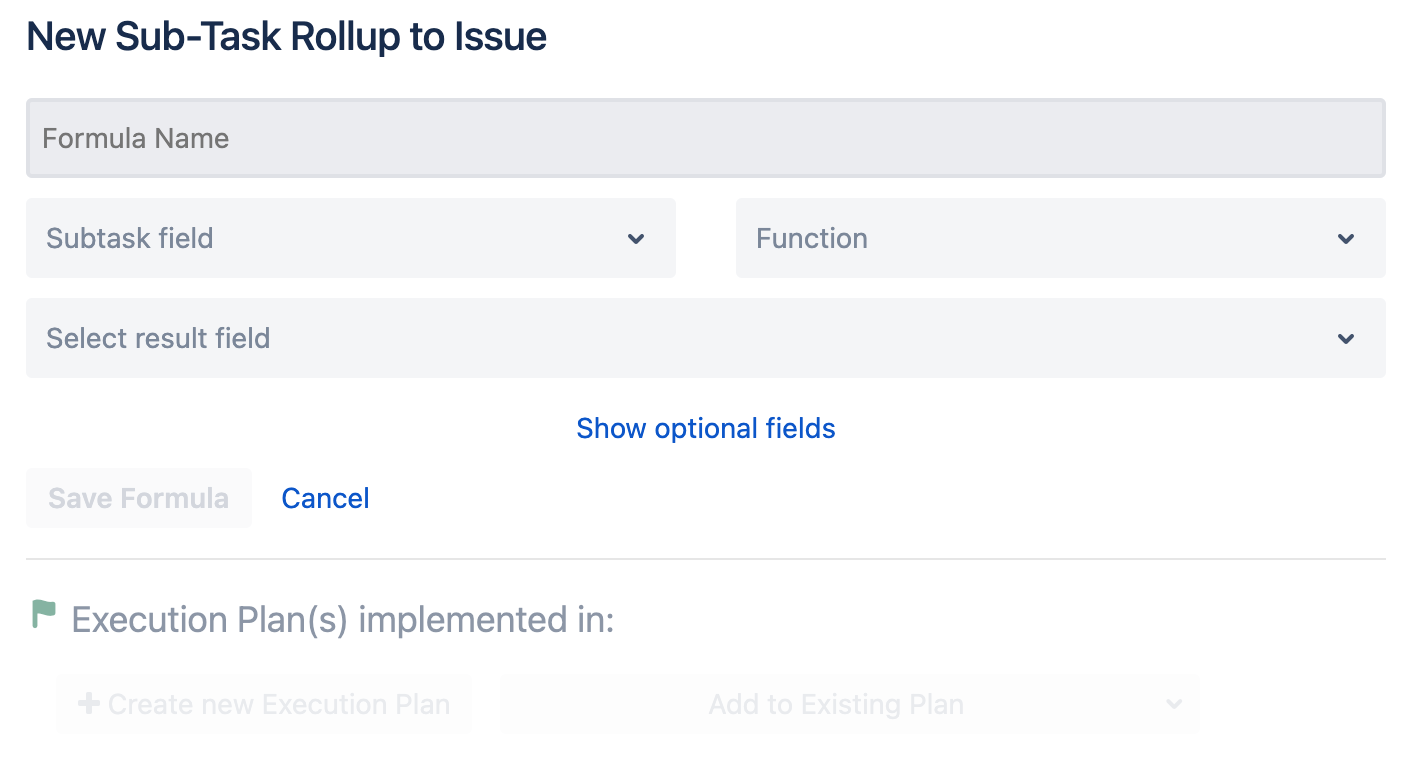
| Widget Connector | ||||||||||
|---|---|---|---|---|---|---|---|---|---|---|
|
Issue Rollup to Epic
Summation or averaging of numeric fields in epically linked tickets and storage of the resulting value in the Epic.
Enter your custom formula name.
Select the custom issue field you want to roll up into the Epic issue. You can also create /wiki/spaces/A2/pages/3284434950 if necessary from this section. These fields can be numeric, text, select, radio button or check boxes.
Select the mathematical function you want to perform on the field.
Either Summation or Averaging.
Select a result field for the calculation of your formula. You can also create /wiki/spaces/A2/pages/3284434950 if necessary from this section. These fields can be numeric or text.
The optional field allows you to round the result to the nearest whole number either up or down.
The "Save Formula" button saves the formula once you are finished editing it.
Create an execution plan to run your formula based on a trigger. You can also add formula to an existing trigger.
| Note |
|---|
An "Epic Link" field is required for the calculation to run on the child tickets. |
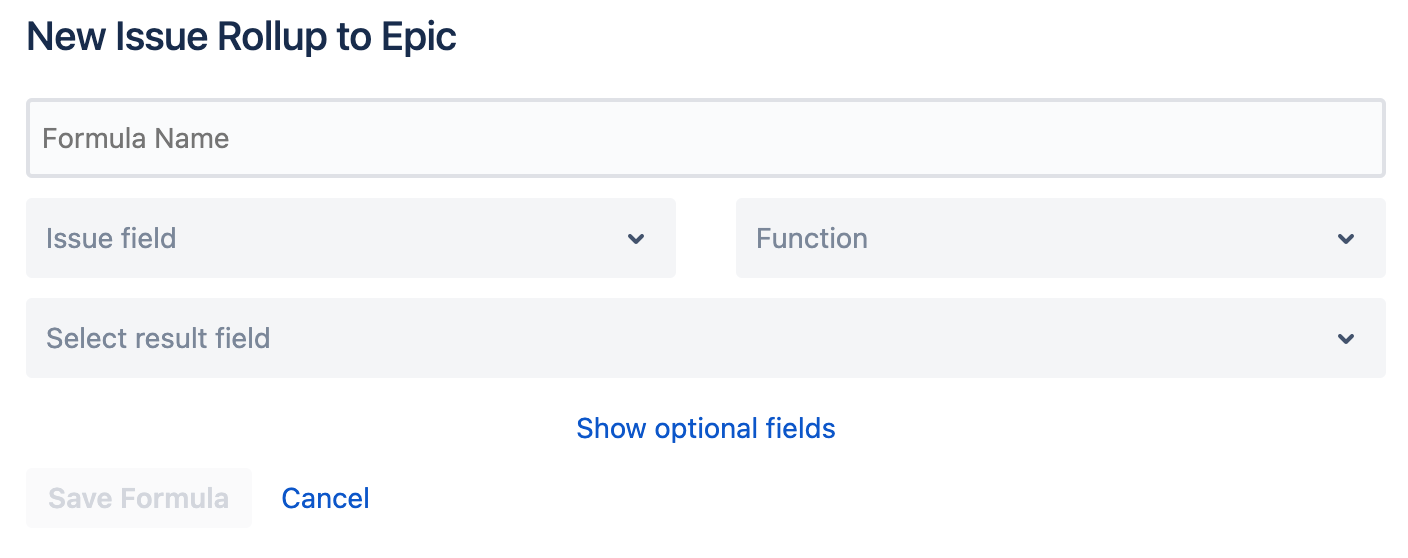
| Widget Connector | ||||||||||
|---|---|---|---|---|---|---|---|---|---|---|
|
| Insert excerpt | ||||||
|---|---|---|---|---|---|---|
|
| Warning |
|---|
Custom Fields
|
Please write to our Support Desk with any questions you may have.